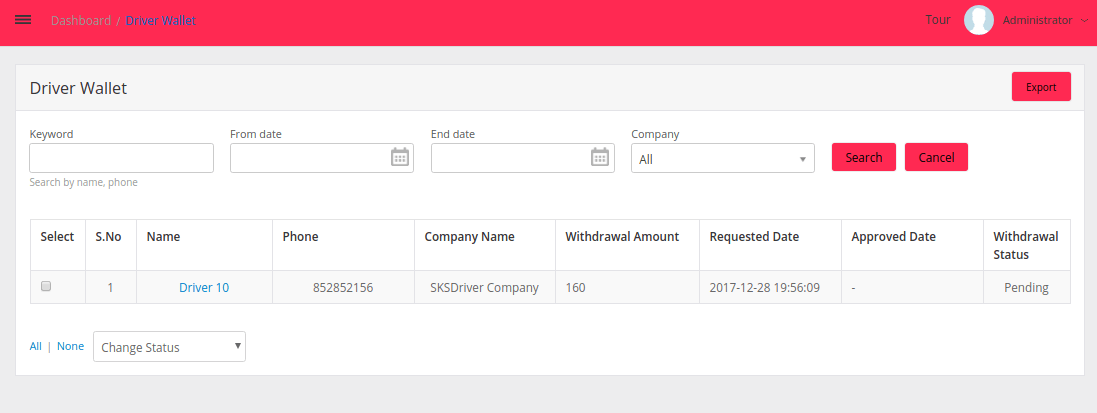Request a demo
Tell us about yourself, and we'll be in touch right away.
The Fleet tracking dashboard presents the statistics on fleets, fleet availability, idle running time, driver unavailability and bookings using graphs and vehicle heatmap. The Total Kilometers describes the total distance travelled by fleets during rides including the Empty kilometers. Empty kilometers describes the distance travelled empty to pick up a passenger and also without any ride.
![]()
The Fleet availability graph indicates the count of vehicles that were available but did not receive any rides for the specified time interval. The filter option can be used to select the desired date range.
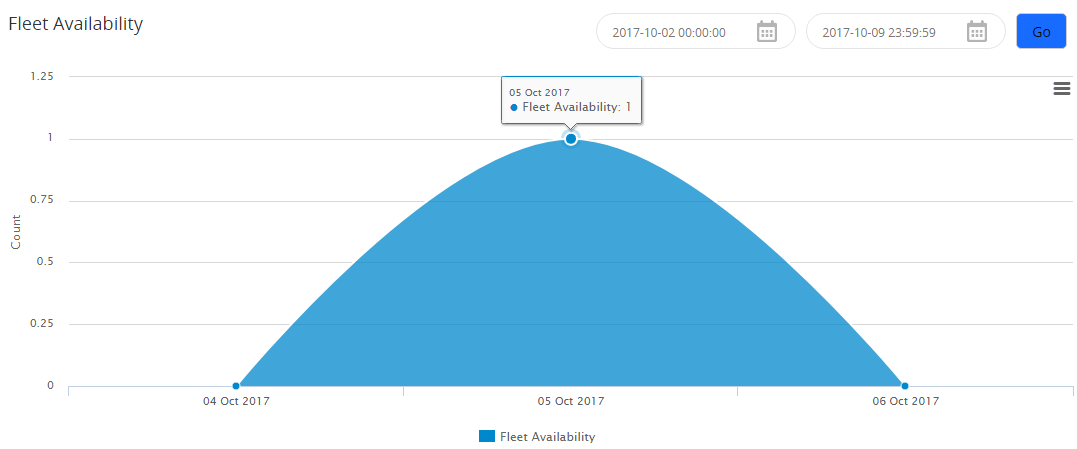
The number of drivers who were available but did not accept any passenger request for the specified time interval are represented through the graph below.
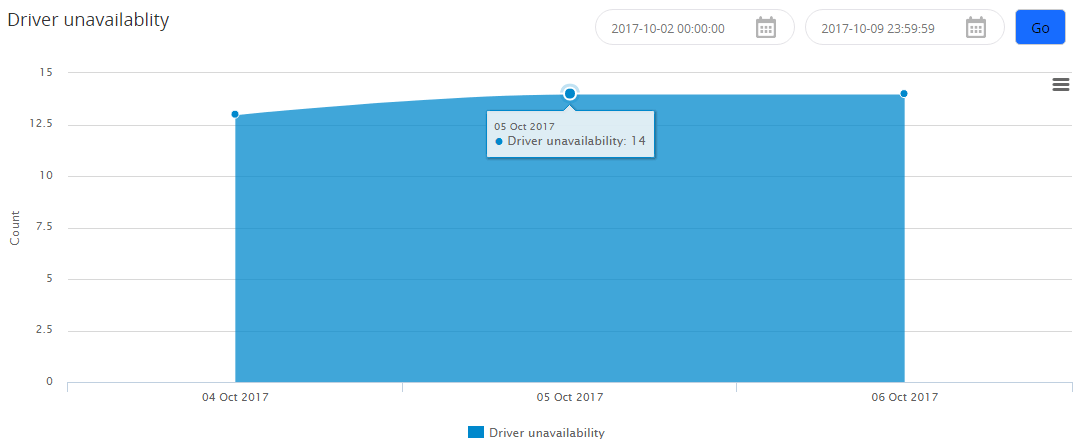
The Vehicle heatmap visualises the position of vehicles in a location, indicating the fleet availability in each area.
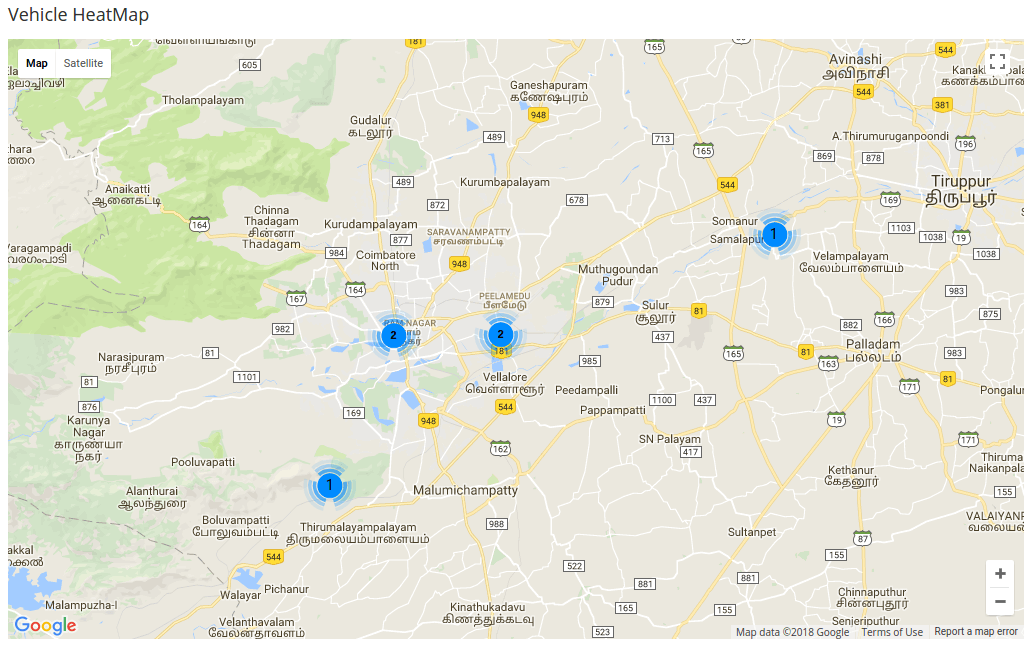
Dispatcher can track the vehicles by selecting the vehicle model, or individually by the taxi number
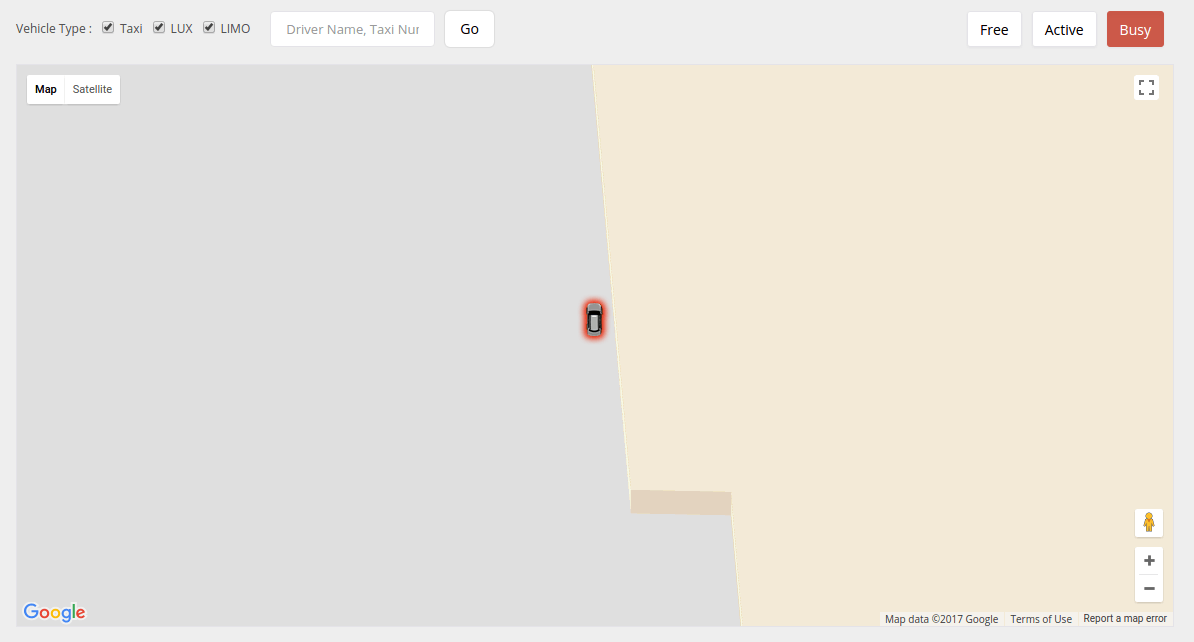
Manage your fleet efficiently listing out the vehicles with detailed information including the vehicle number, the owner companies, vehicle types and models. Use the keyword search to locate the data on any vehicle more conveniently. Dispatcher can edit the fleet profile when necessary.
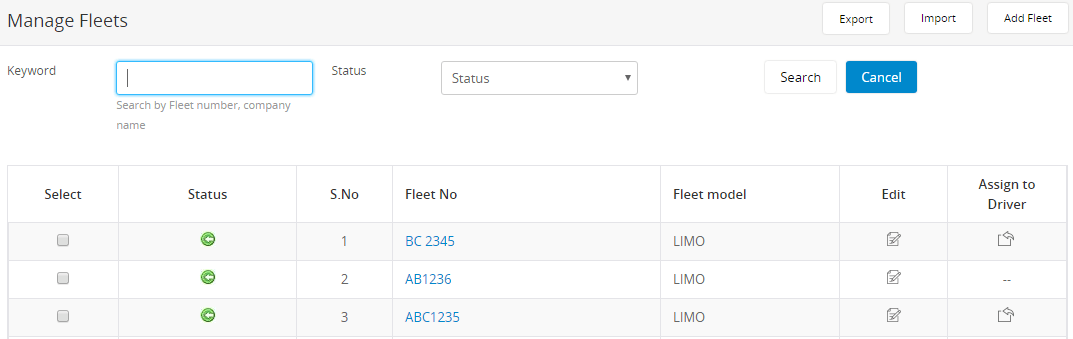
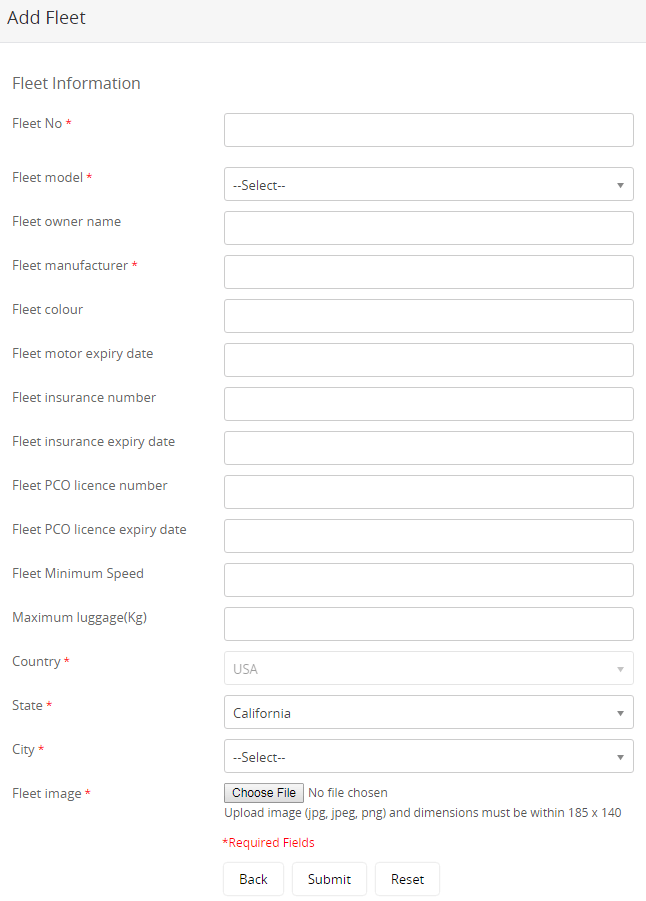
Any particulars of a vehicle such as the fleet number, minimum speed of the fleet, fleet speed/hr, model name, owner name, manufacturer, colour, insurance details, license details and the load capacity of each vehicle can be included here. The images of vehicles can also be included in the profile.
Dispatcher can import files to the database. While importing, Dispatcher will be notified of any errors such as invalid taxi number, invalid company email, and so on.
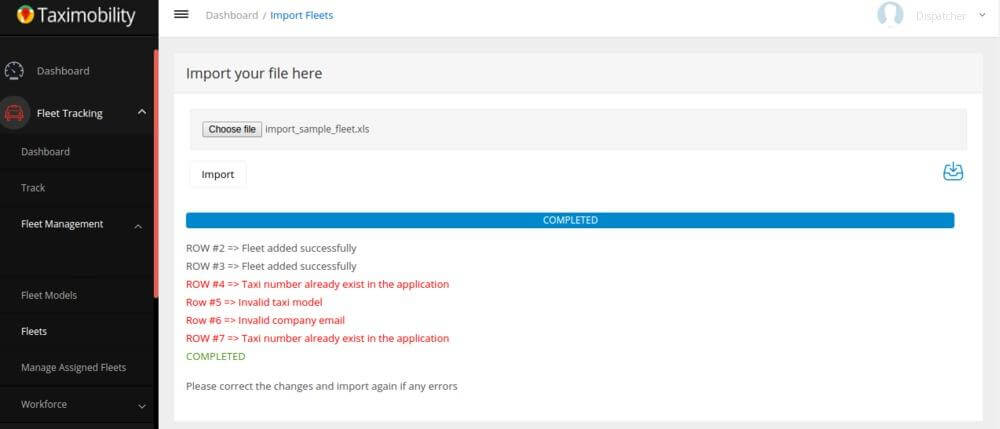
The passengers can be rolled out with two ride packages that are Rental and Outstation
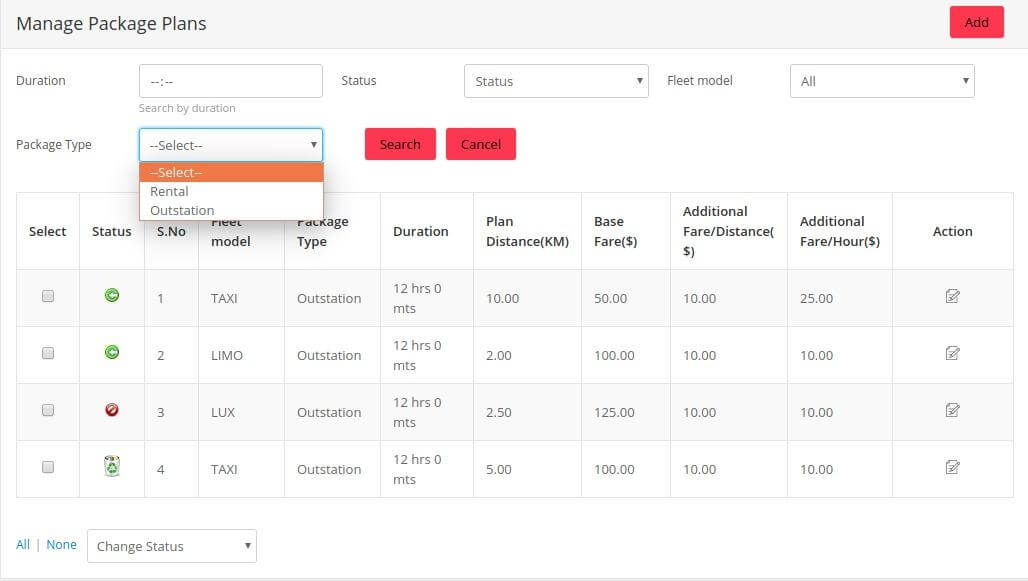
More package plans with different options can also be added on to the list.
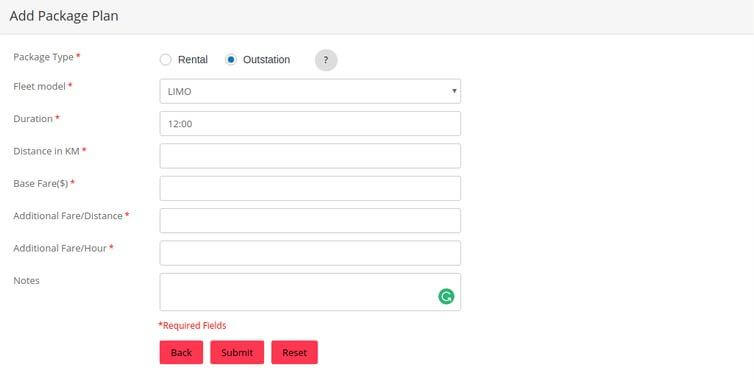
The fleets assigned to drivers are listed here. Dispatcher can set the number of days a vehicle is being assigned to a particular driver, and can also modify or extend the days, if required.
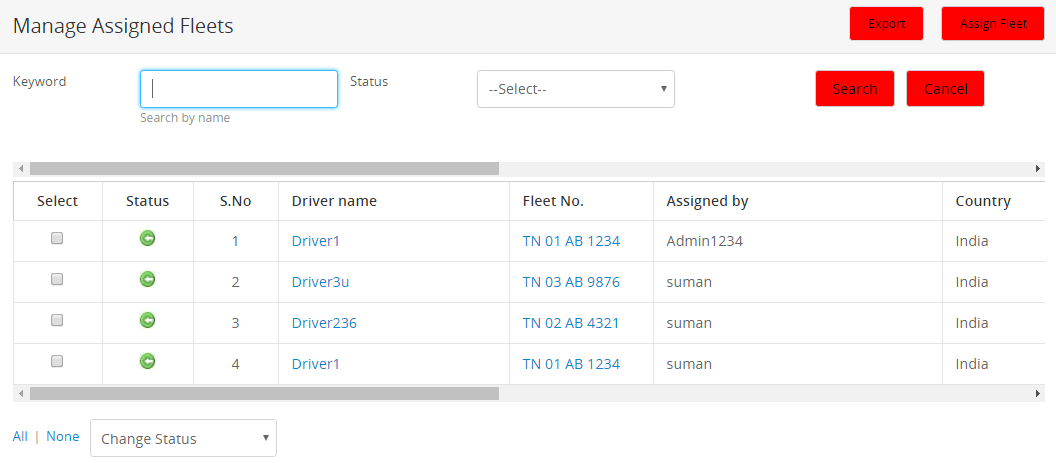

Fleet can be manually assigned to drivers by selecting from the list of vehicles and providing the required information.
Information on each driver can be edited and modified as per the discretion of the admin. On clicking the image of the driver, a more elaborate report including the status, transactions, trip statistics and shift history is displayed. Dispatcher can import fleet list from any supported file or export details as required. The drivers with the driver wallet amount below the fixed minimum amount are highlighted in yellow in the list.
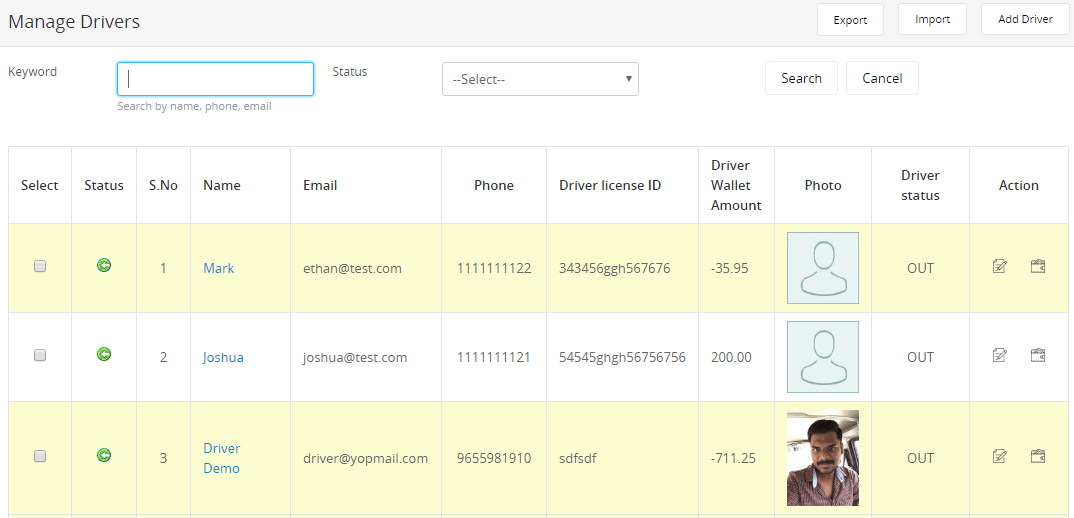
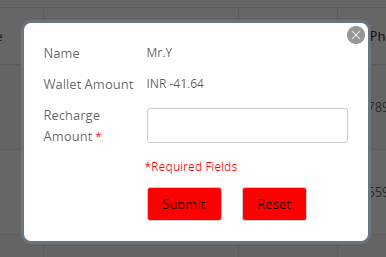
By clicking the wallet icon, Dispatcher can recharge the driver wallet with a certain amount. When the driver receives the ride fare in cash from a passenger, the commission for the Admin will be deducted from the wallet. If the passenger pays through card, the driver commission will be added to the driver wallet.
On clicking the name of the driver, dispatcher can view the current status of the driver with the location and the time last updated. The driver can log out any time to manage the status visibility.
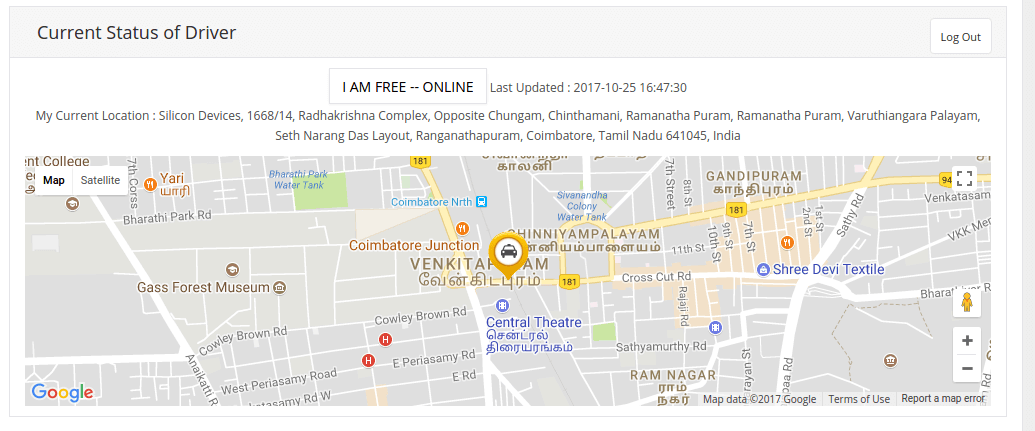
Dispatcher can also view the progress of the ongoing journey. In cases when the driver’s mobile get switched off during the ride, the driver can inform the dispatcher who can then force completion of the ride by manually providing the drop off location, distance and ride fare.


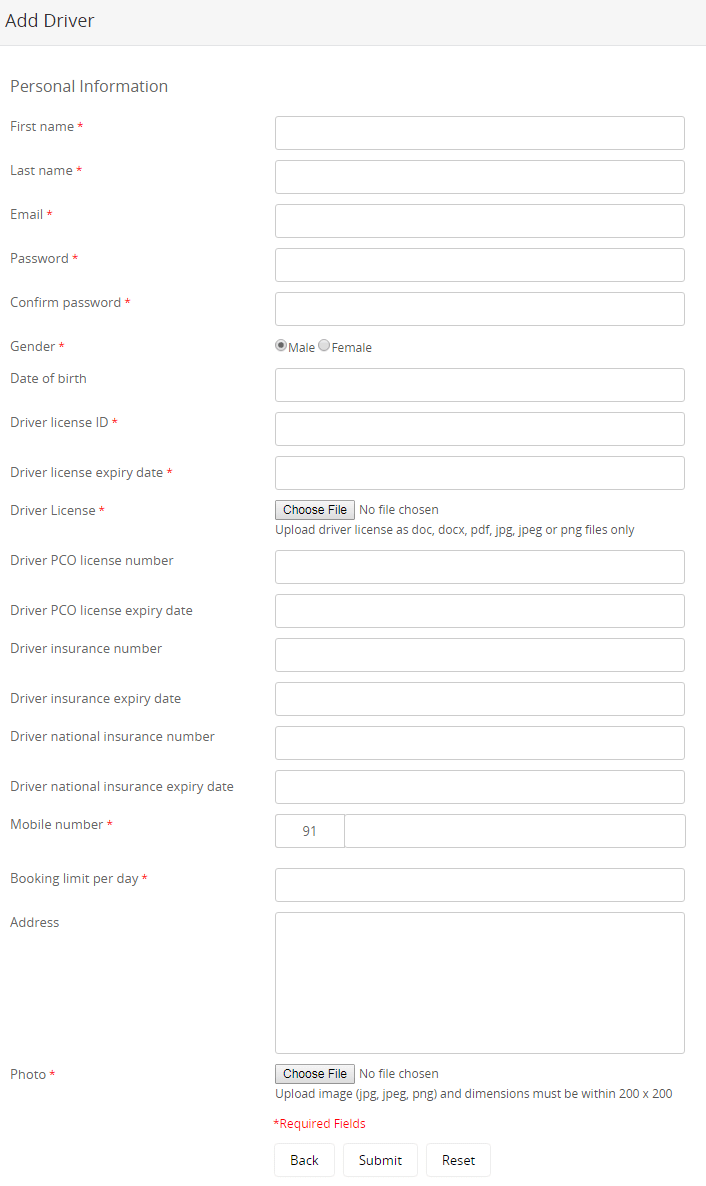
The dispatcher can add any number of drivers to the list including their personal information and all of their identity credentials with the photo and driving license details to increase credibility and safety during a trip.
The Driver Type dropdown will enable the admin to filter search results based on commission- and subscription-based drivers and manage driver info.
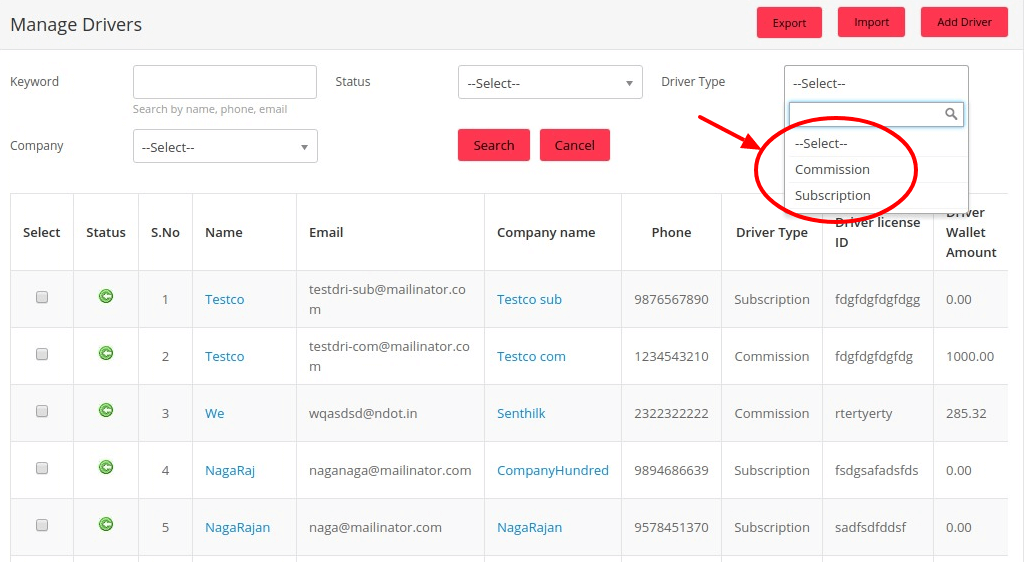
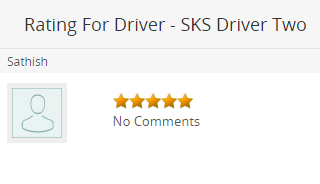
A display of the driver wallet with the company name and the amount of withdrawal from the wallet is provided with the requested date and time. On the request being either rejected or approved, the status is changed accordingly.