Request a demo
Tell us about yourself, and we'll be in touch right away.
A list of all fleets assigned for rides is displayed with the assigned driver name, fleet image, fleet status, fleet number and fleet model. The edit option can be used to modify the fleet record as preferred. Dispatcher can change the status of each fleet to Active, Block or Trash as required. The search option allows to find a specific vehicle from the list using a keyword and the fleet status.
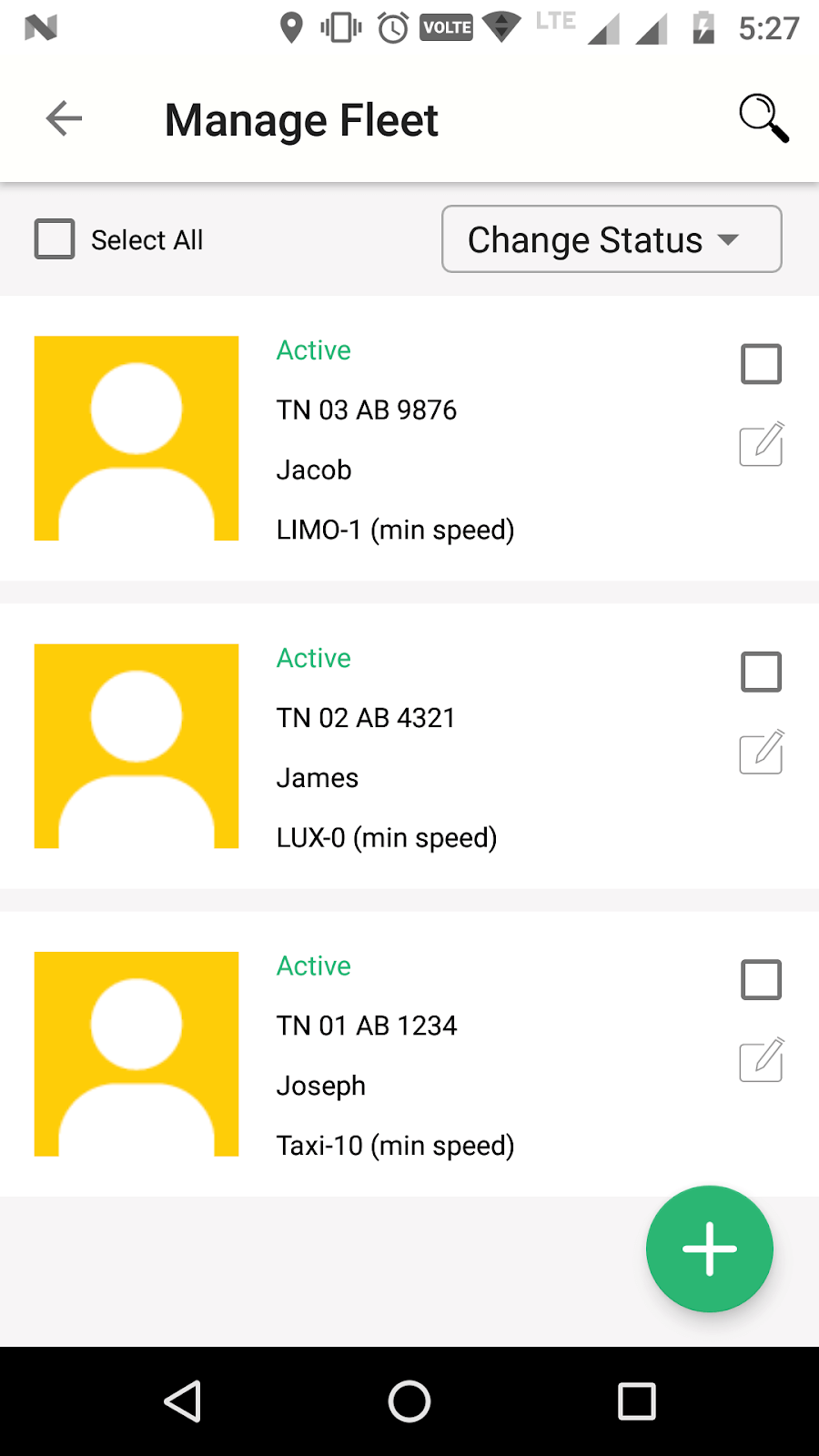
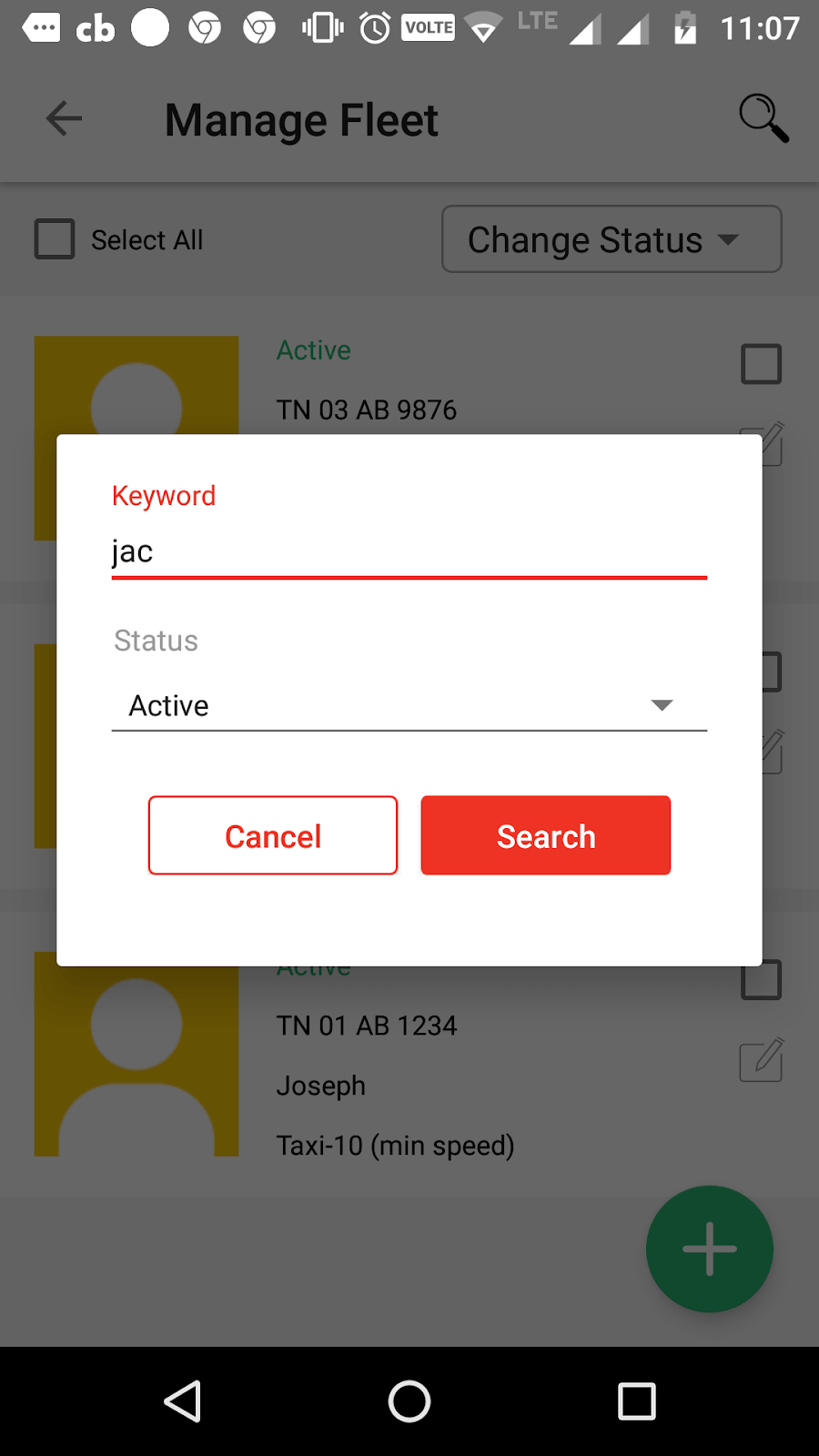
On clicking the Add icon, fleet can be added to the list by providing the fleet number, model, manufacturer name, minimum speed, country, state, city and the fleet image.
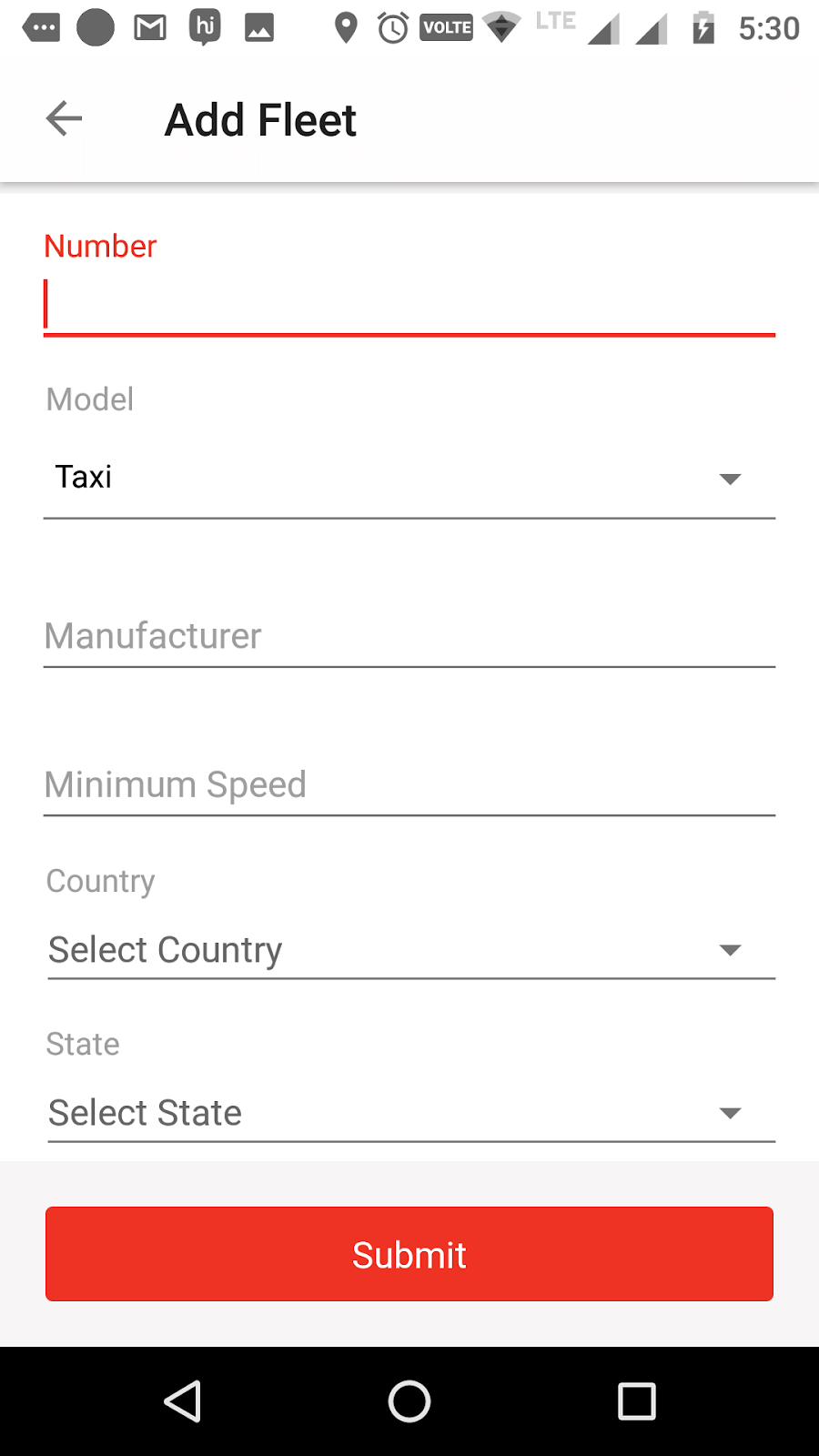
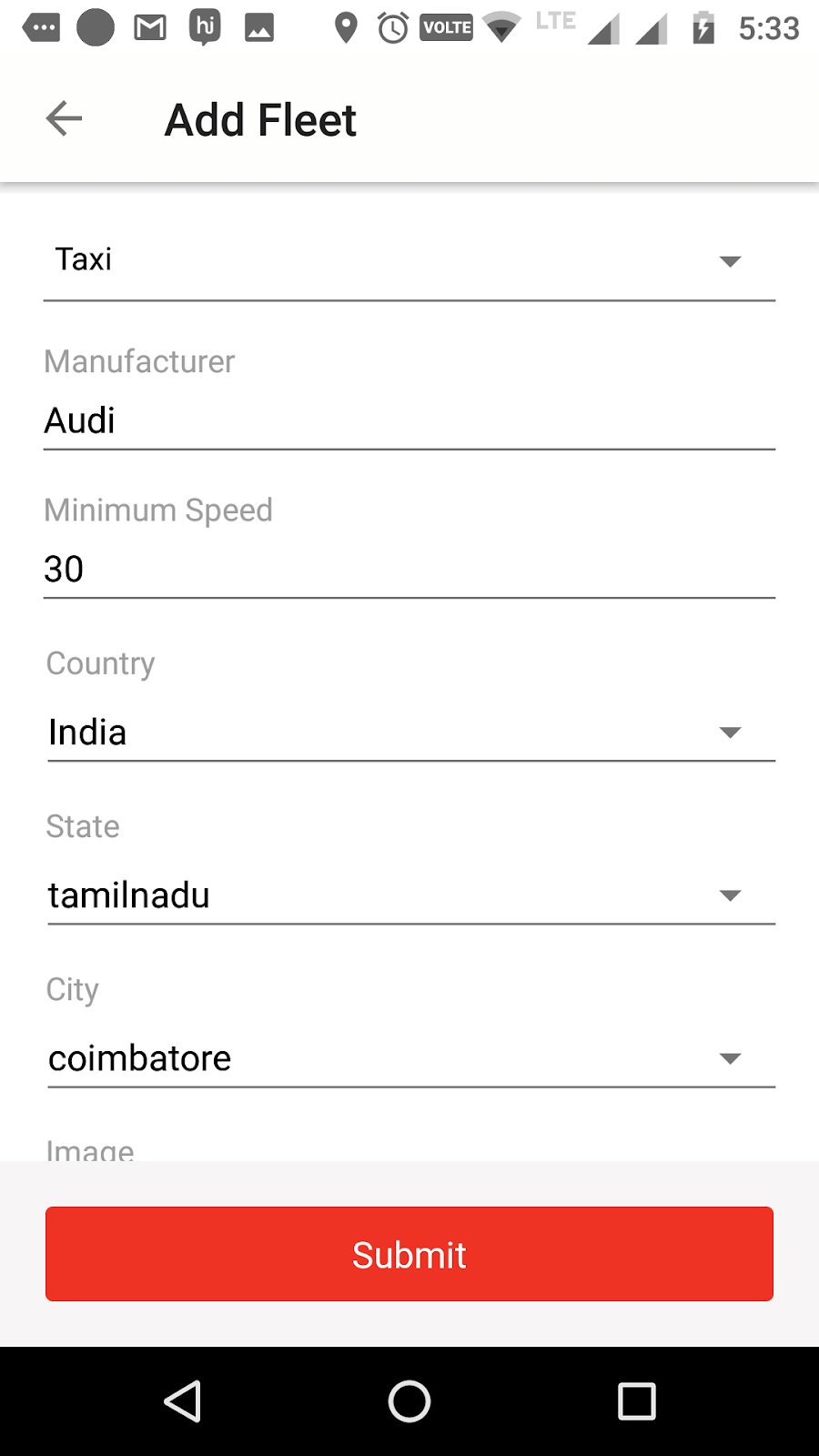
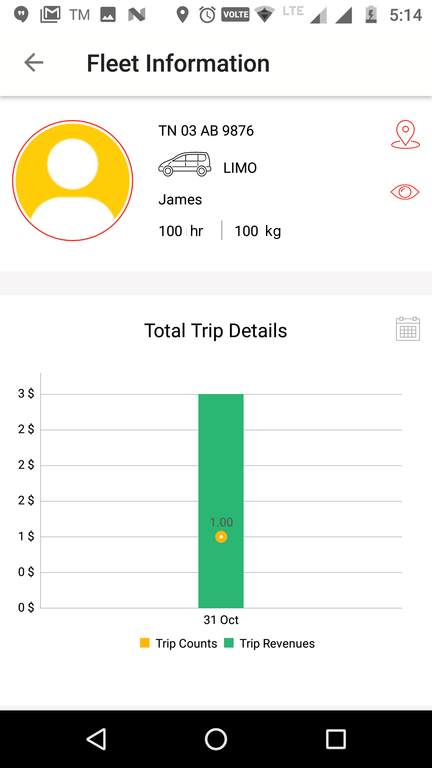
The fleet number, fleet model with icon, driver name, luggage and minimum speed for each fleet can be seen. The Locate icon leads to the Track page where the current location of the fleet is shown in the map with the current status. On clicking the View trips icon, the dispatcher can get a list of all the completed rides (including street pickups) and the ongoing journey (confirmed rides and rides in progress) of the particular vehicle. In addition, the total trip count and revenue generated by the selected fleet is presented through the graph.
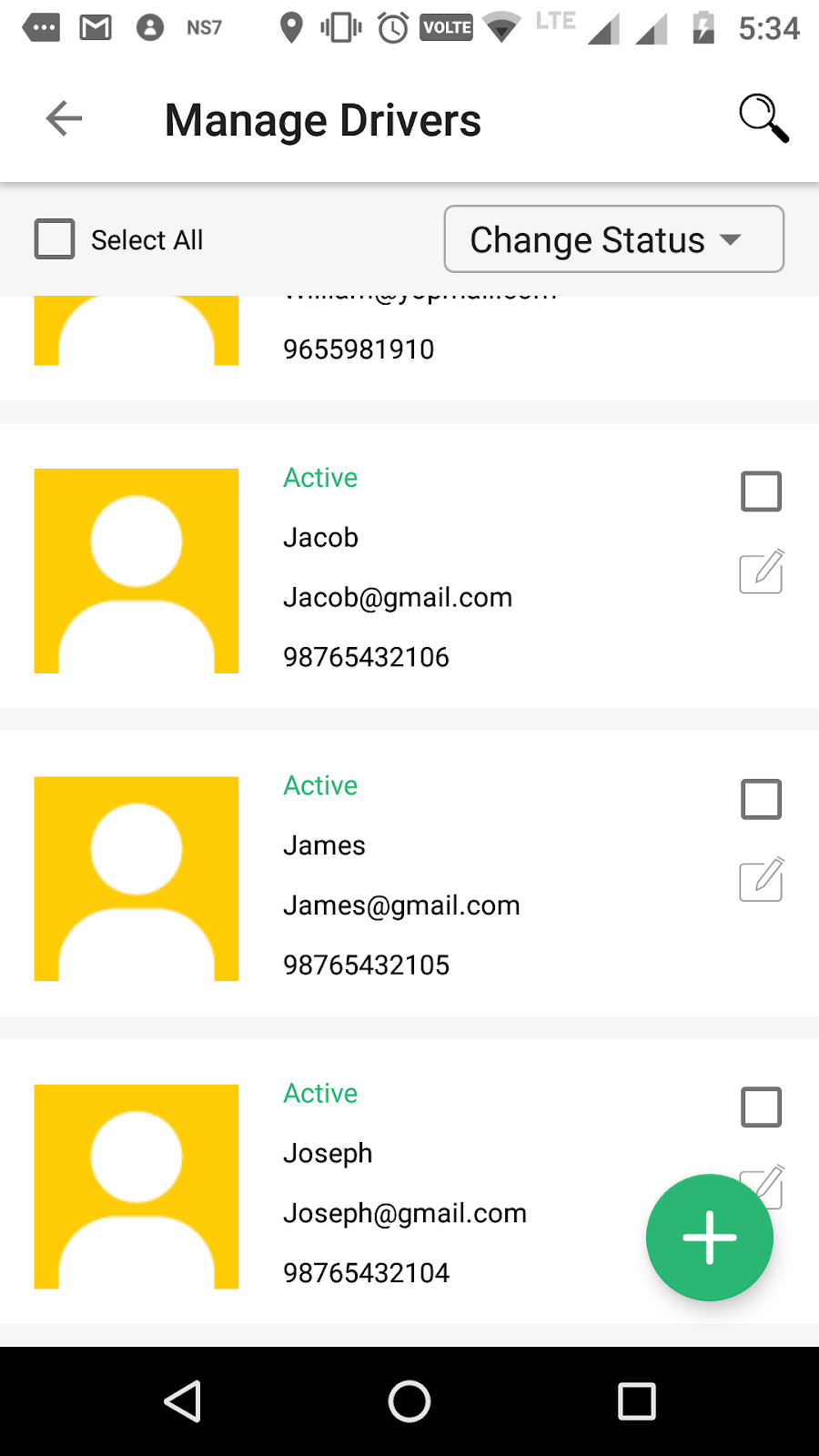
A list of all drivers is displayed with the name, email and contact number for each driver. The edit option can be used to modify the driver record as preferred. Dispatcher can change the status of each driver to Active, Block or Trash as required. The search option allows to find a specific driver from the list using a keyword and the driver status.
On clicking the Add icon, driver can be added to the list by providing the driver name, email, password, contact number, driver license ID, license expiry, booking limit for a day and the photo of the driver.
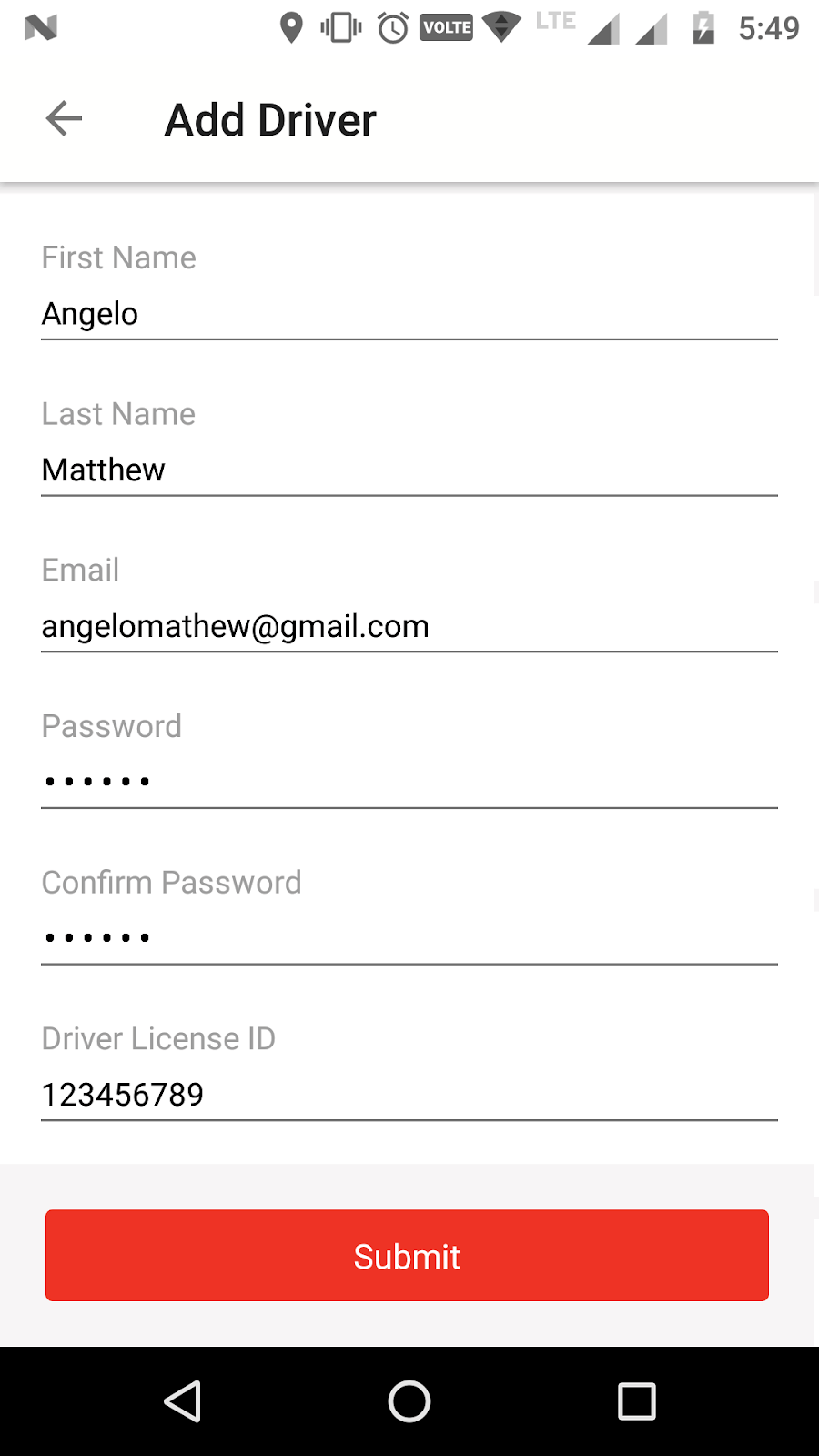
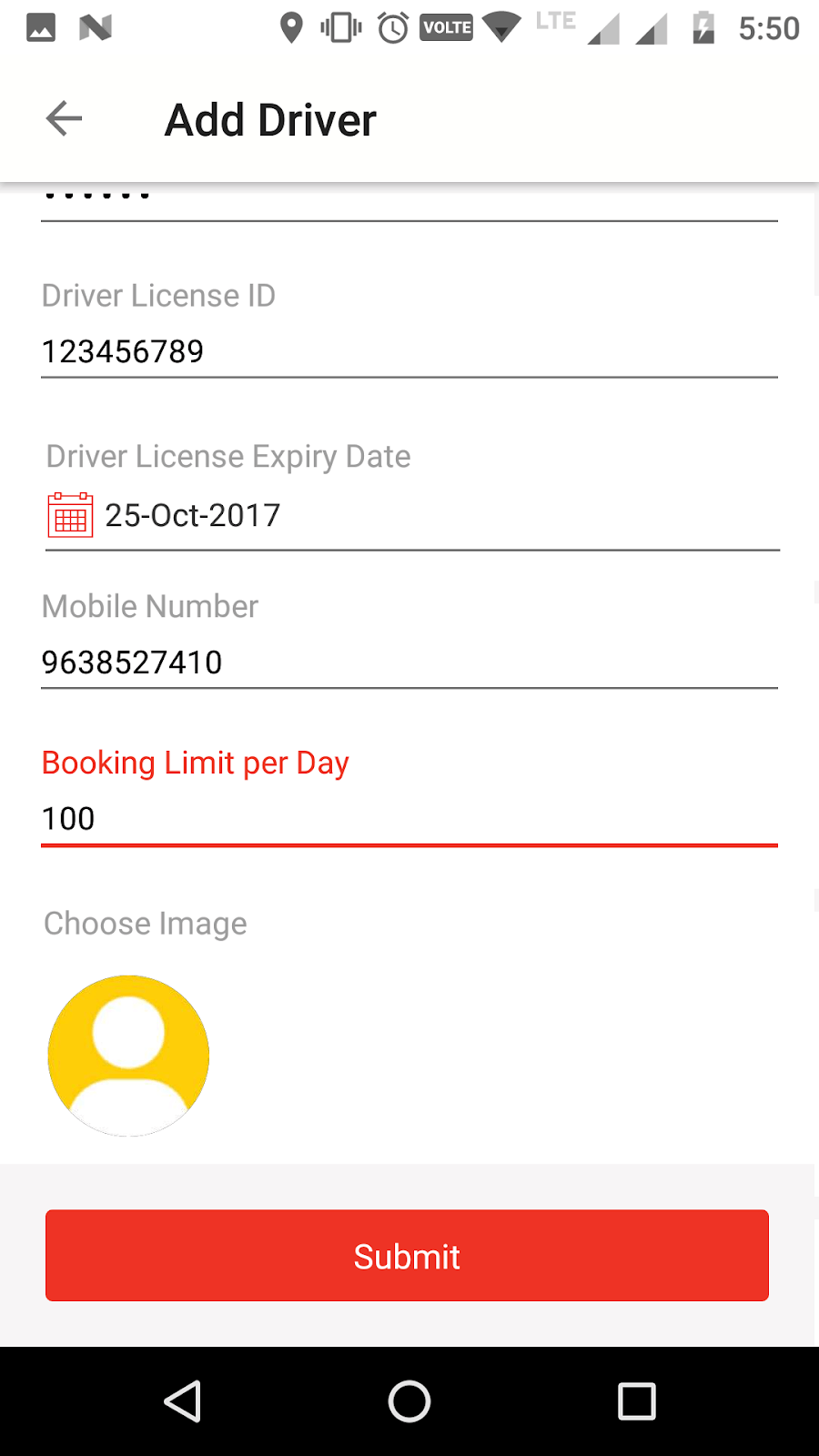
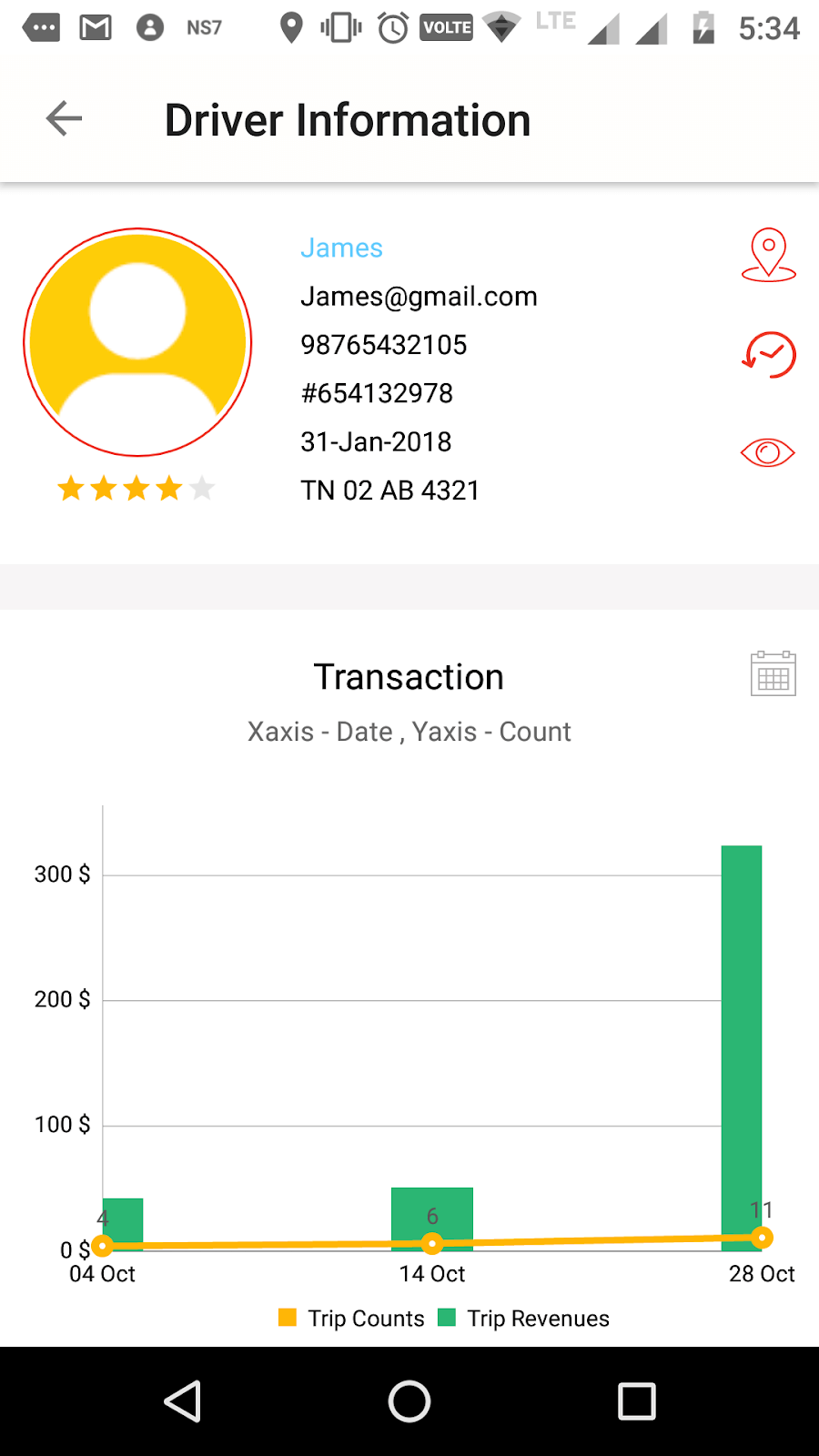
The driver name, email, mobile number, License ID and license expiry date for each driver can be seen. In addition, the total trip count and revenue generated by the selected driver is presented through the graph.
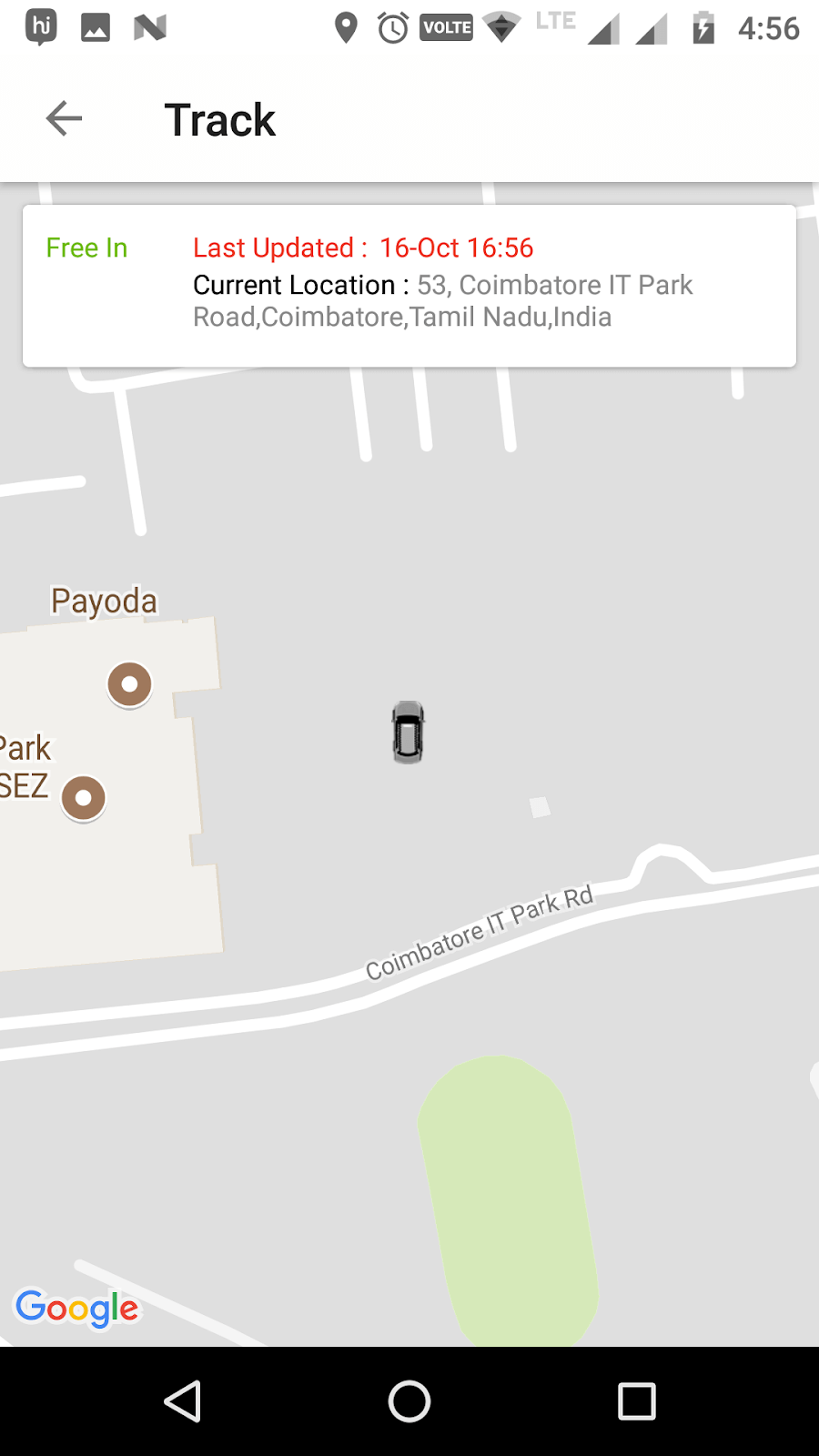
The Locate icon in Driver Information leads to the Track page where the current location of the driver is shown in the map with the current status.
On clicking the View trips icon, the dispatcher can get a list of all the completed rides (including street pickups) and the ongoing journey (confirmed rides and rides in progress) of the particular driver.
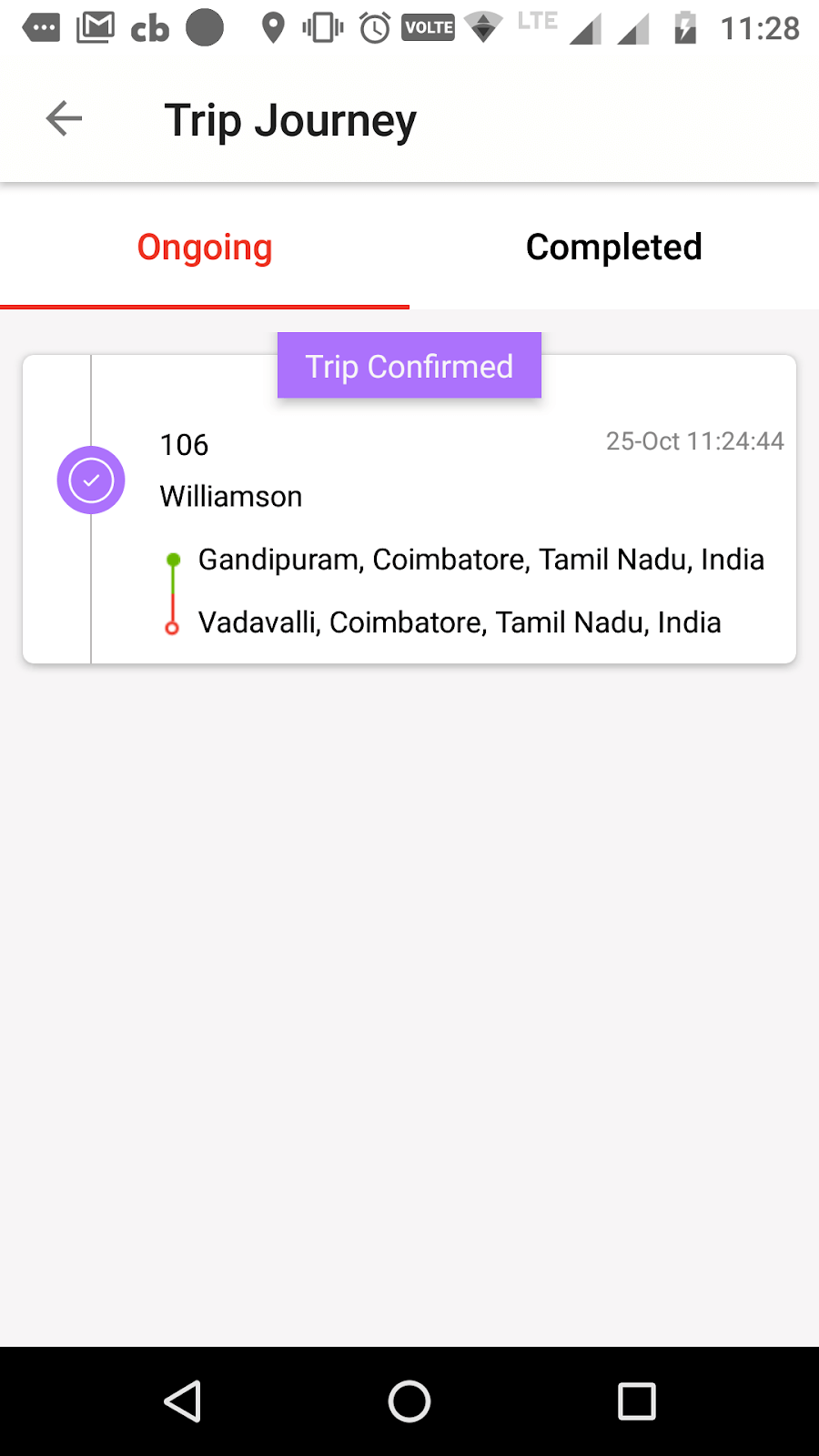
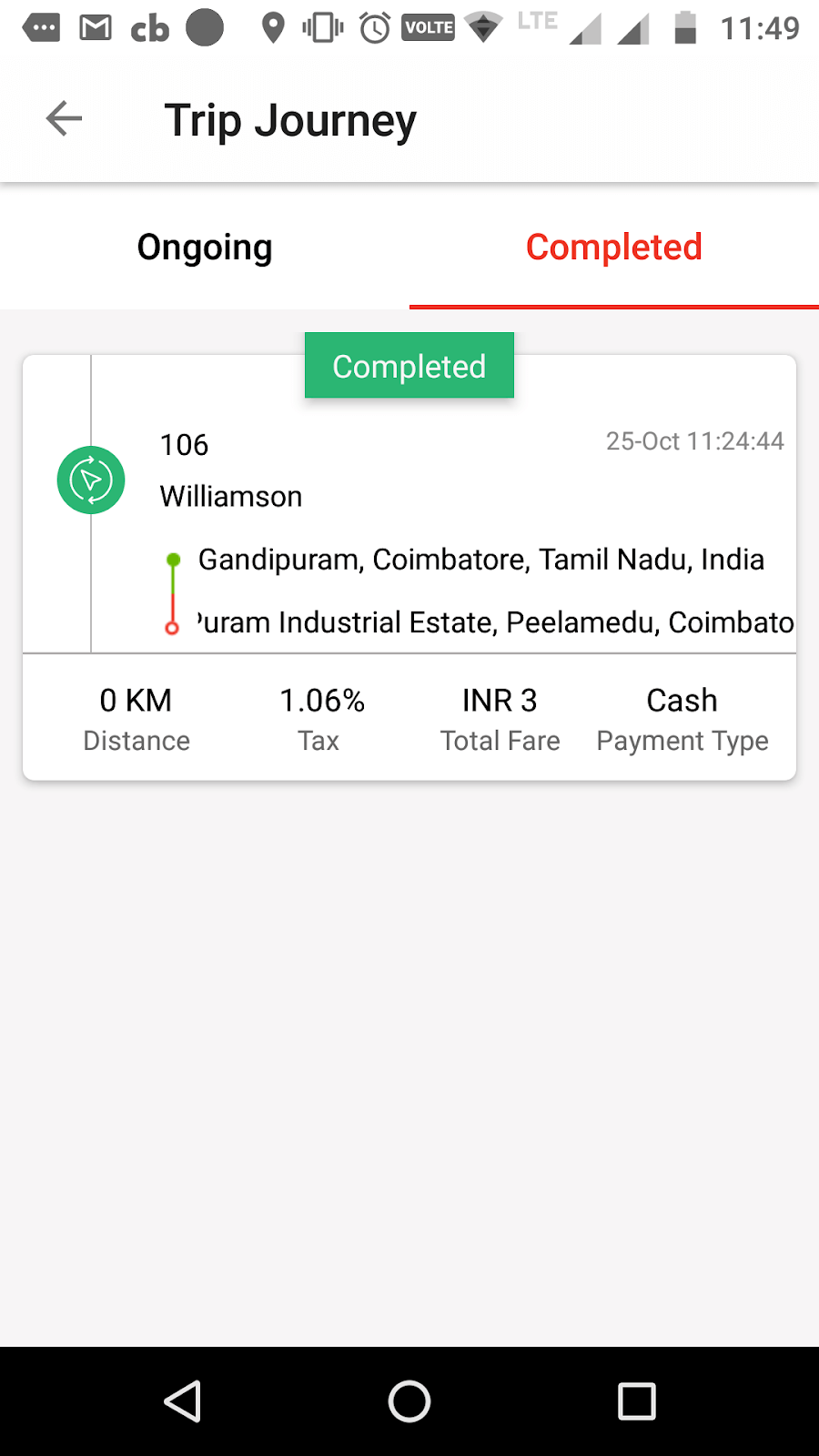
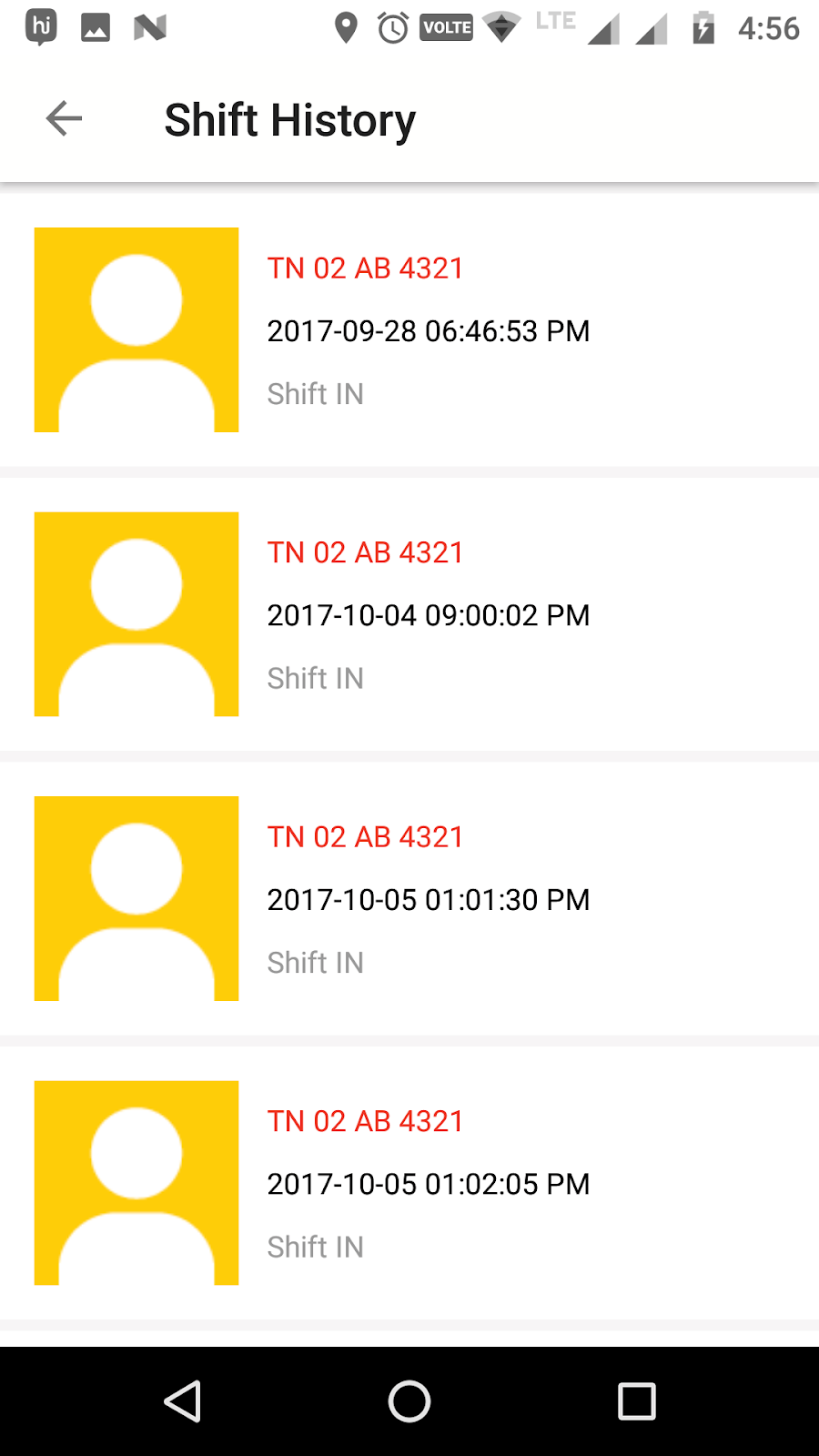
For each driver, a detailed shift history including the fleet number, shift start date and time, shift end date and time, and the total shift hours is listed.
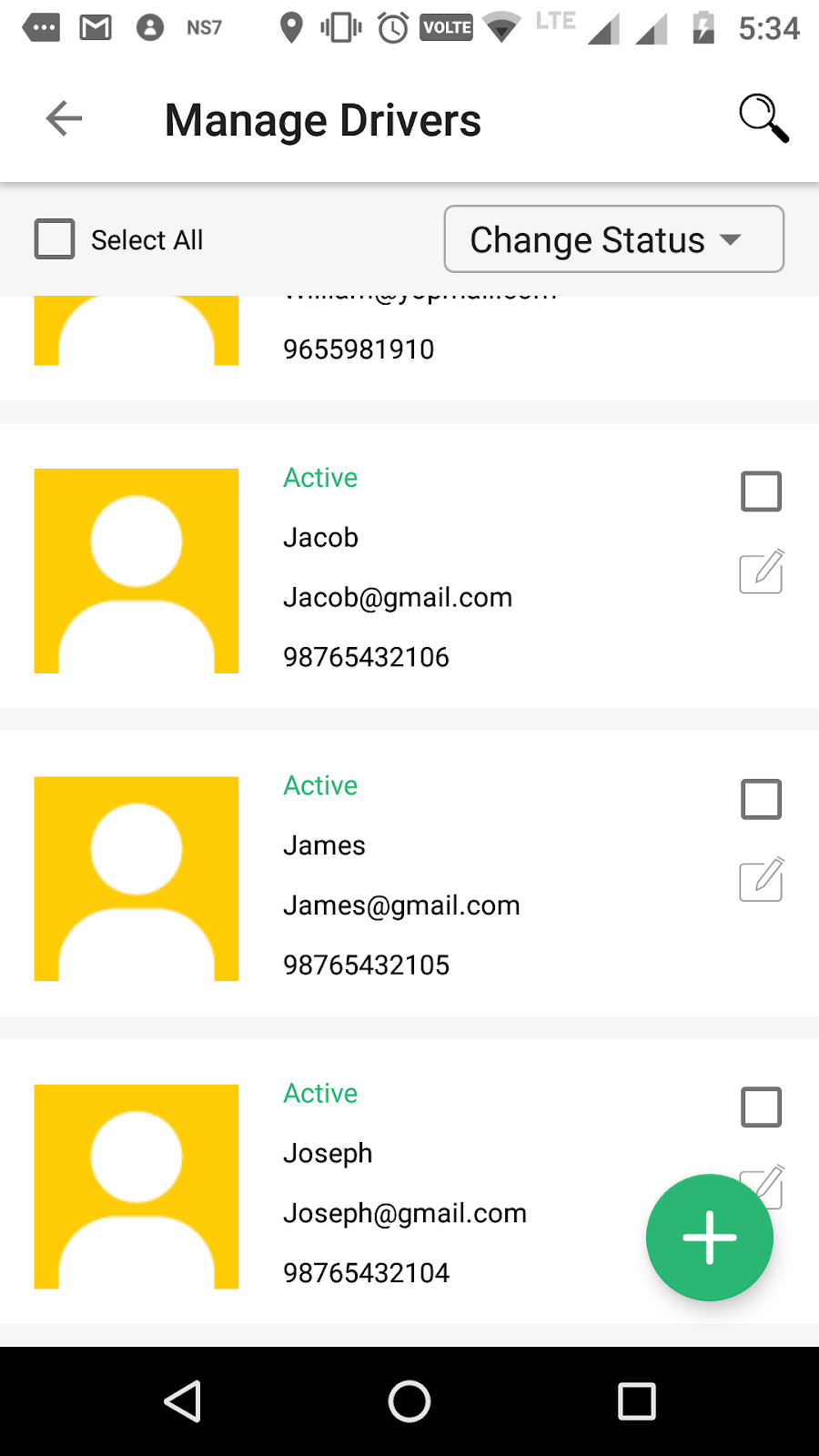
All fleets assigned to drivers are listed here. Dispatcher can change the status of each fleet to Active, Block or Trash as required.