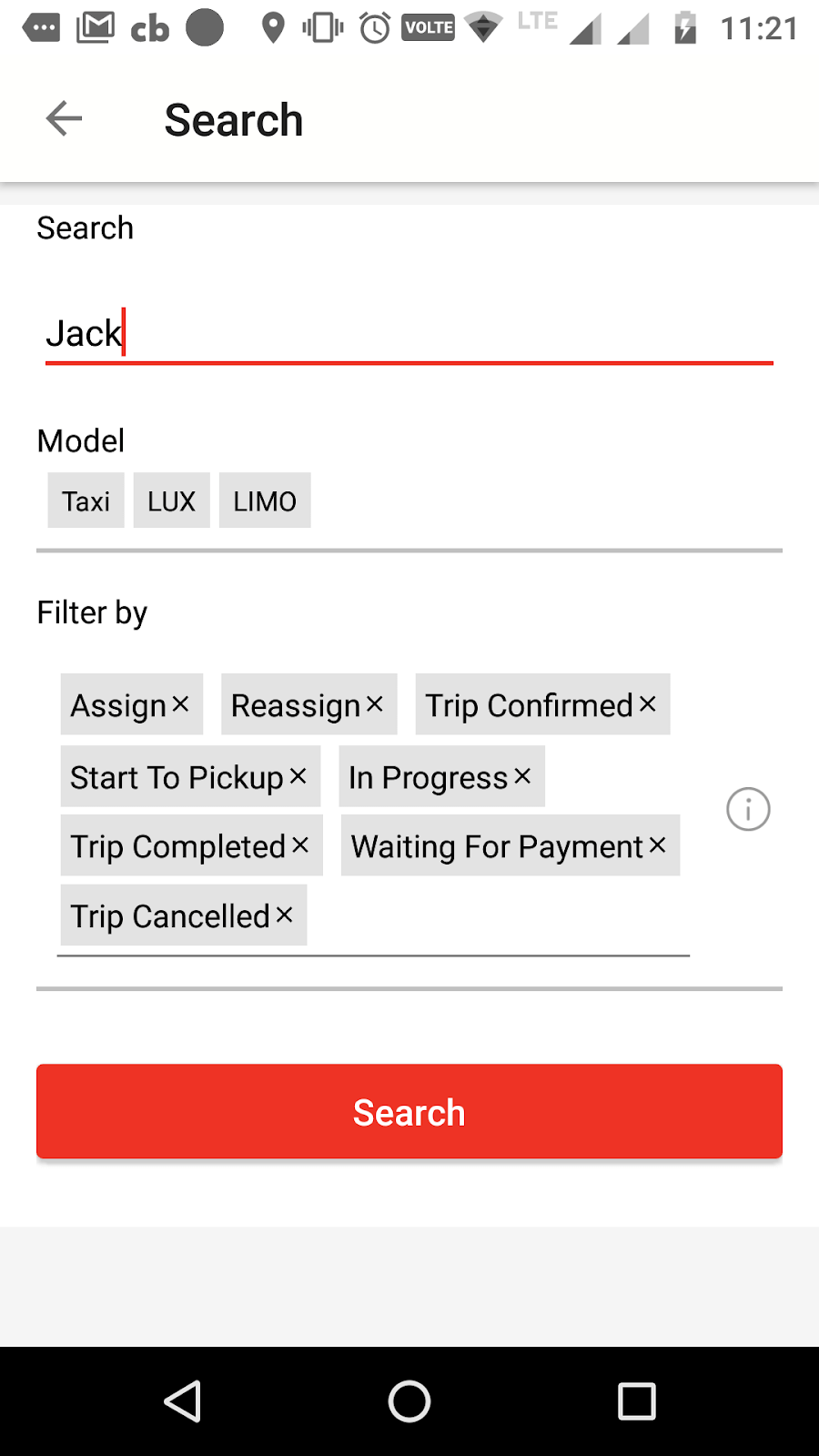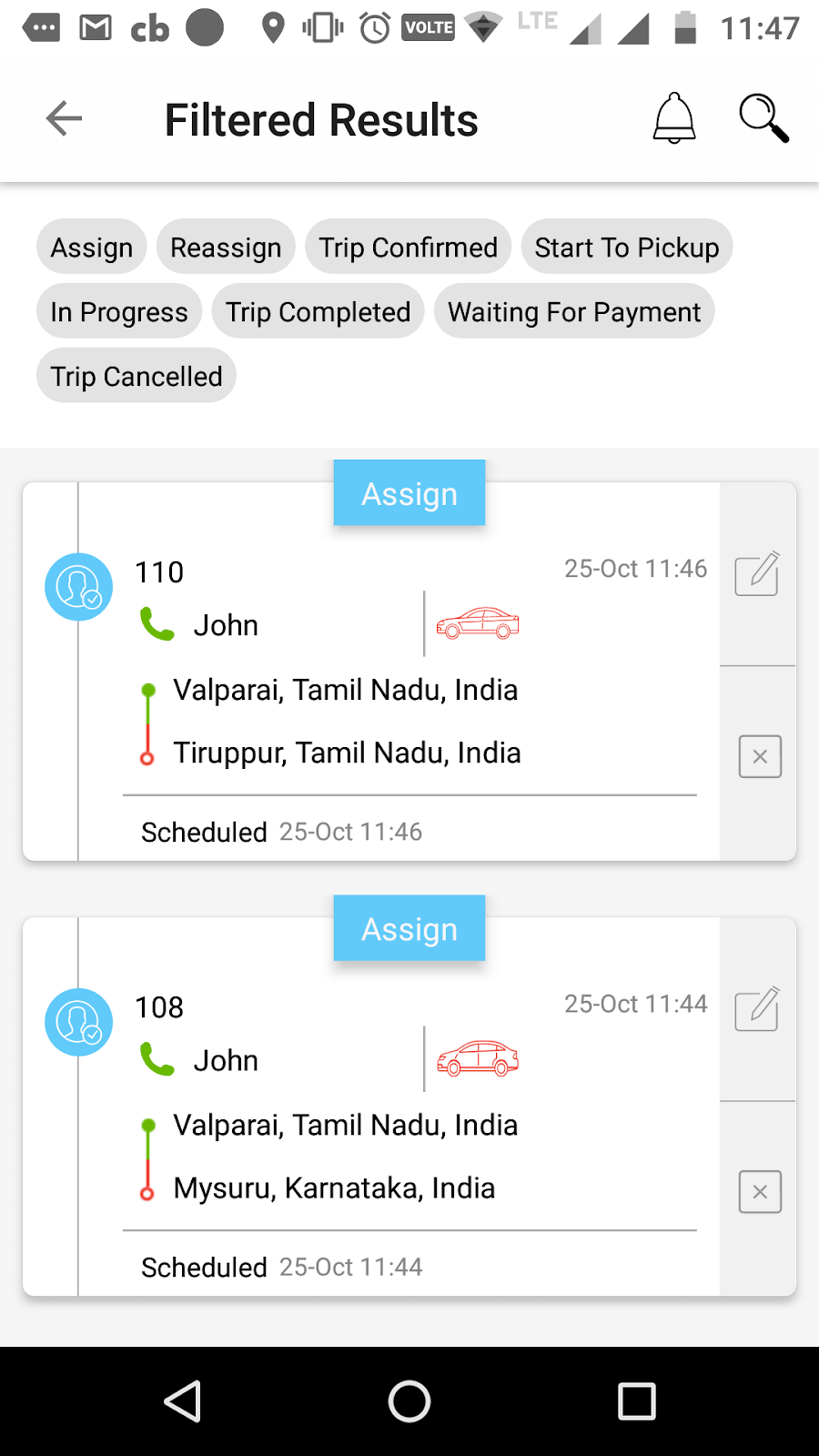Request a demo
Tell us about yourself, and we'll be in touch right away.
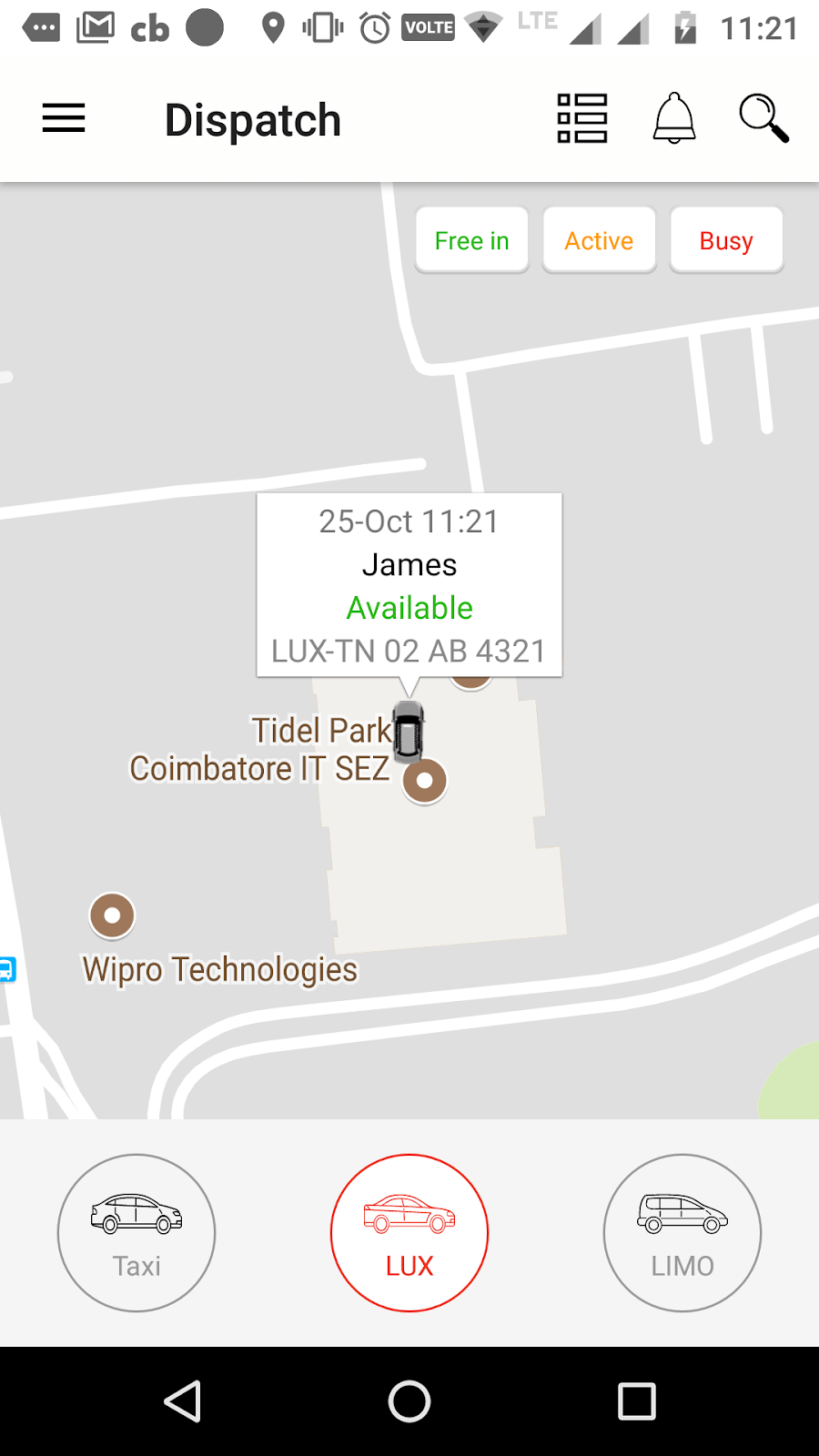
In the dispatch map, dispatcher can view live tracking with vehicle movements. Dispatcher can track the vehicle by selecting the driver status. On clicking Free in, Active or Busy, dispatcher can view the drivers who are available, currently in ride or busy, respectively, in the map. Further, on clicking the specific car icon, a more elaborate information is provided with the name of the driver, current status, the assigned fleet number and the last updated date. Dispatcher can also track the fleet by selecting the displayed vehicle models. The search option can be used to filter by the driver name and fleet number. The list icon can be used to view the listing of all rides.
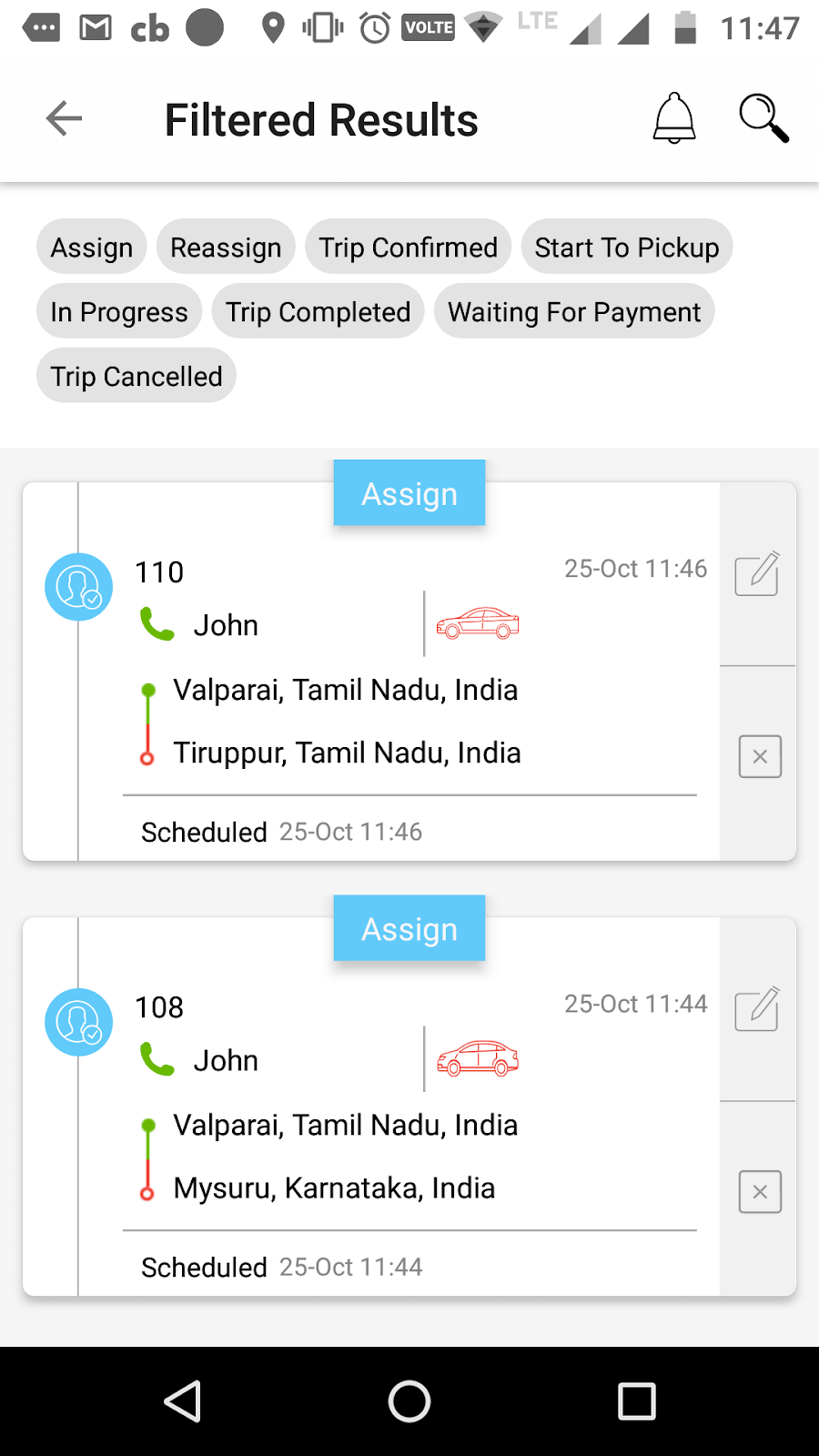
The list icon in the Dispatch header will lead to a catalogue of all rides that are confirmed, completed, in progress, cancelled, waiting for payment, etc., listed most accurately. In the dispatch listing, dispatcher has the provision to view the fleet number and location, edit the booking and call the driver. Dispatcher can assign, reassign or schedule rides in the list.
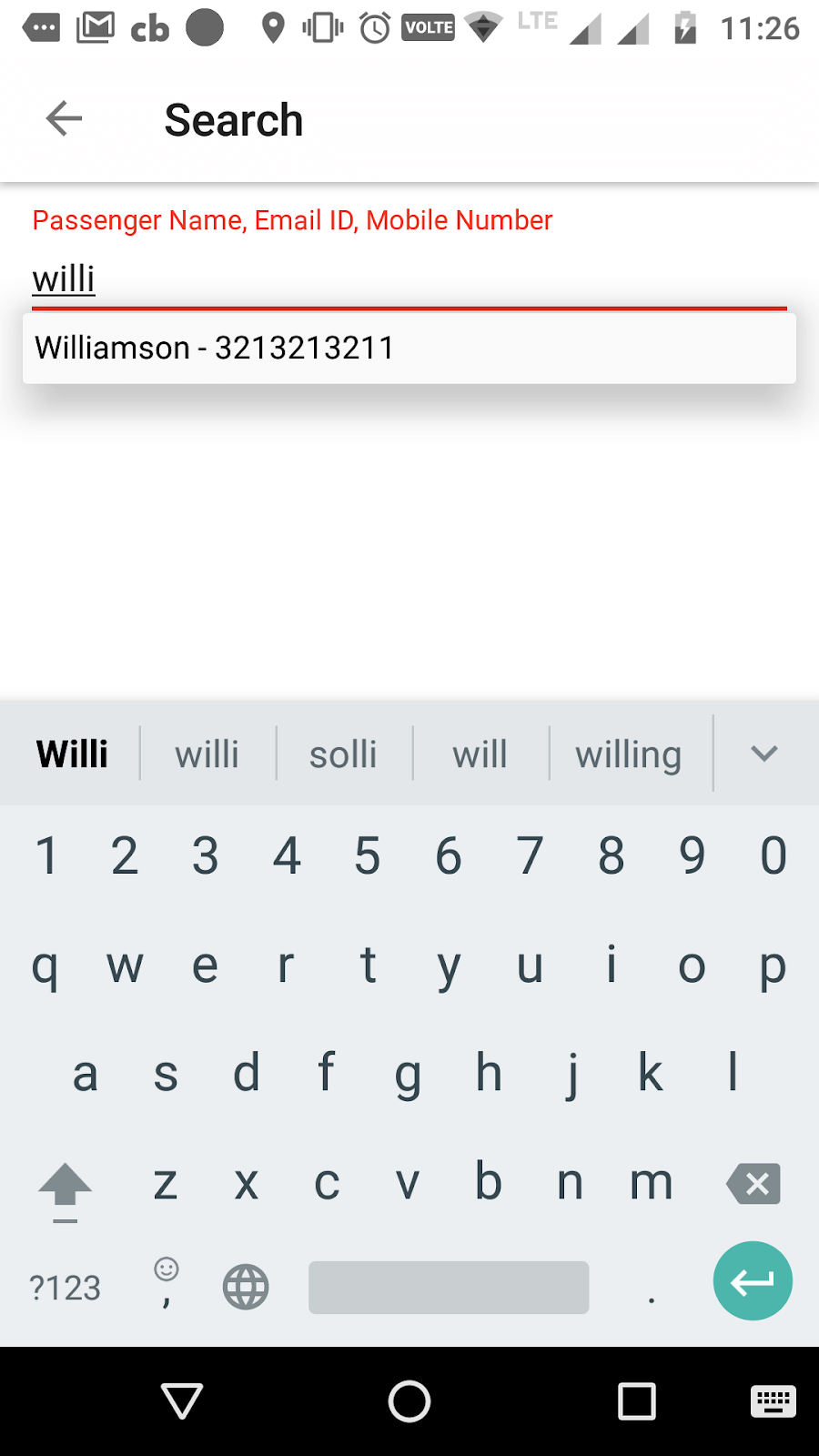
The search option in the Dispatch listing can be used to search a passenger either by name, email or mobile number to add a booking. The auto suggestion will display the passenger profile based on the search.
Dispatcher can fill in all the booking details including the pickup and drop off locations, date and time of journey, and the vehicle model. Based on the booking details provided, an approximate fare for the ride will be displayed along with the ride duration, distance and tax percentage. The dispatcher can either click Dispatch option to add booking for immediate rides or click Book Later to schedule rides for a later date.
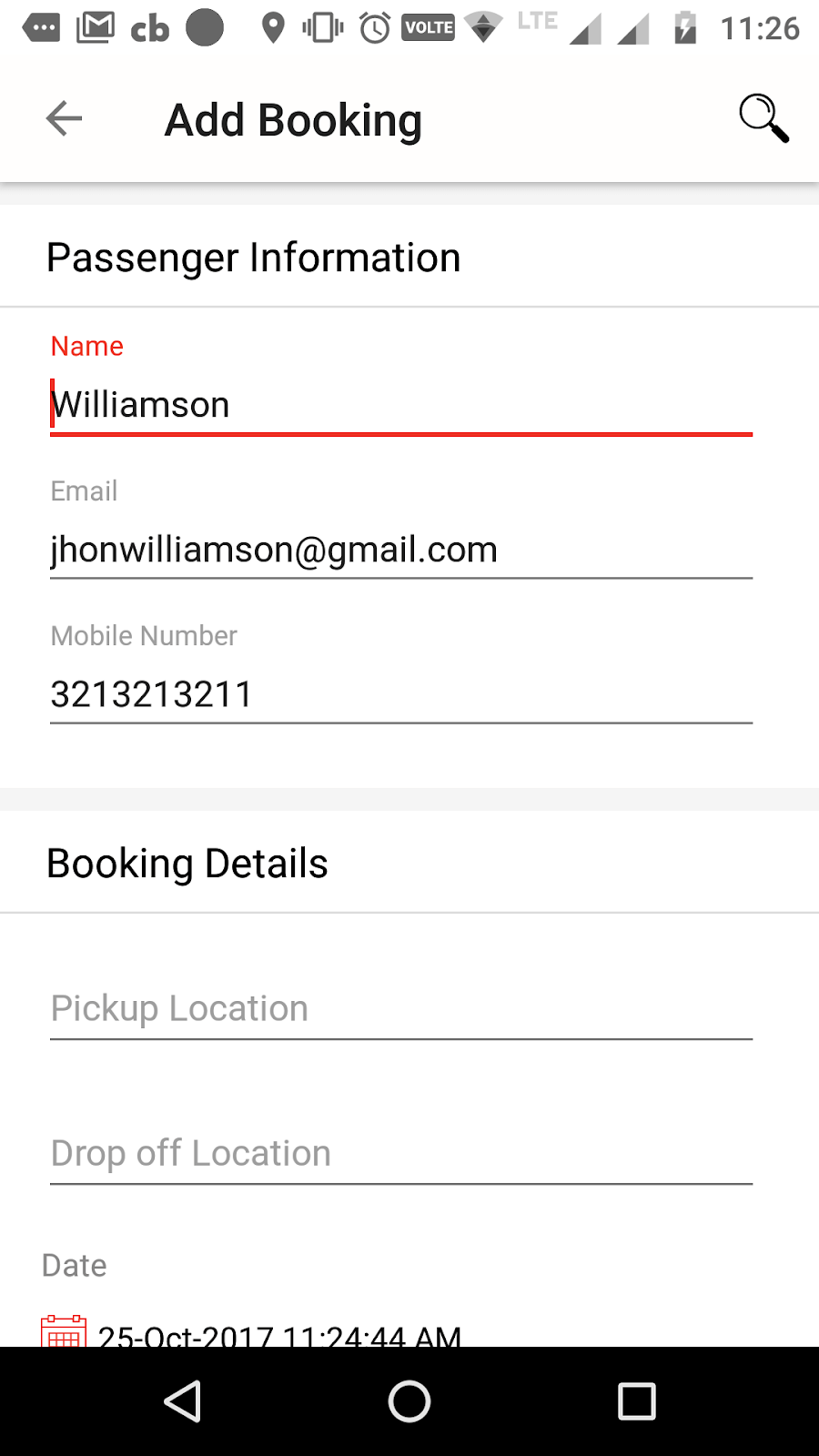
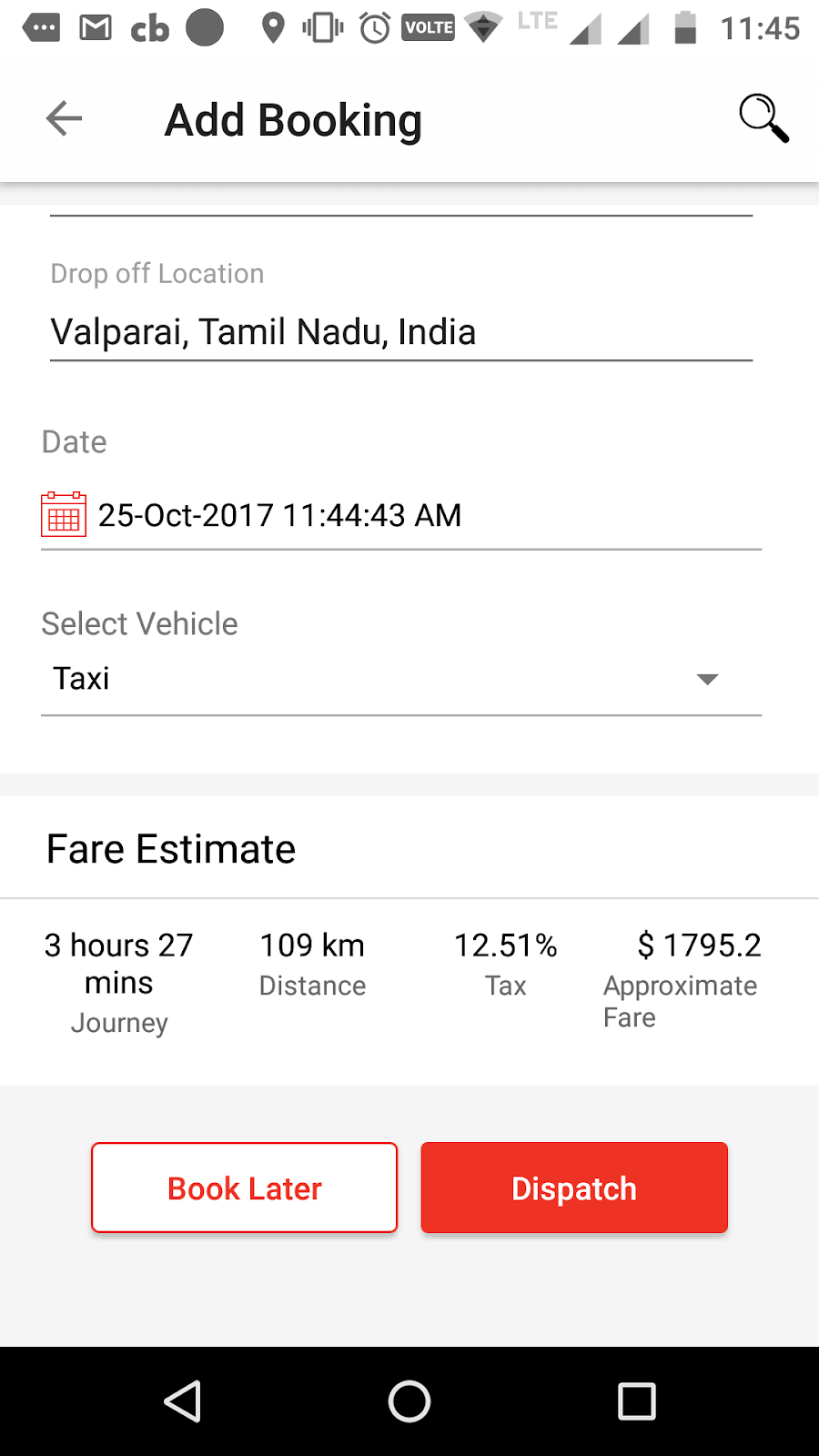
A notification is sent to the dispatcher if the booking is created successfully. Based on whether Auto or Manual dispatch is selected at the back end, ride request will either be automatically sent to the nearest available driver or the dispatcher should manually assign the job to a driver.
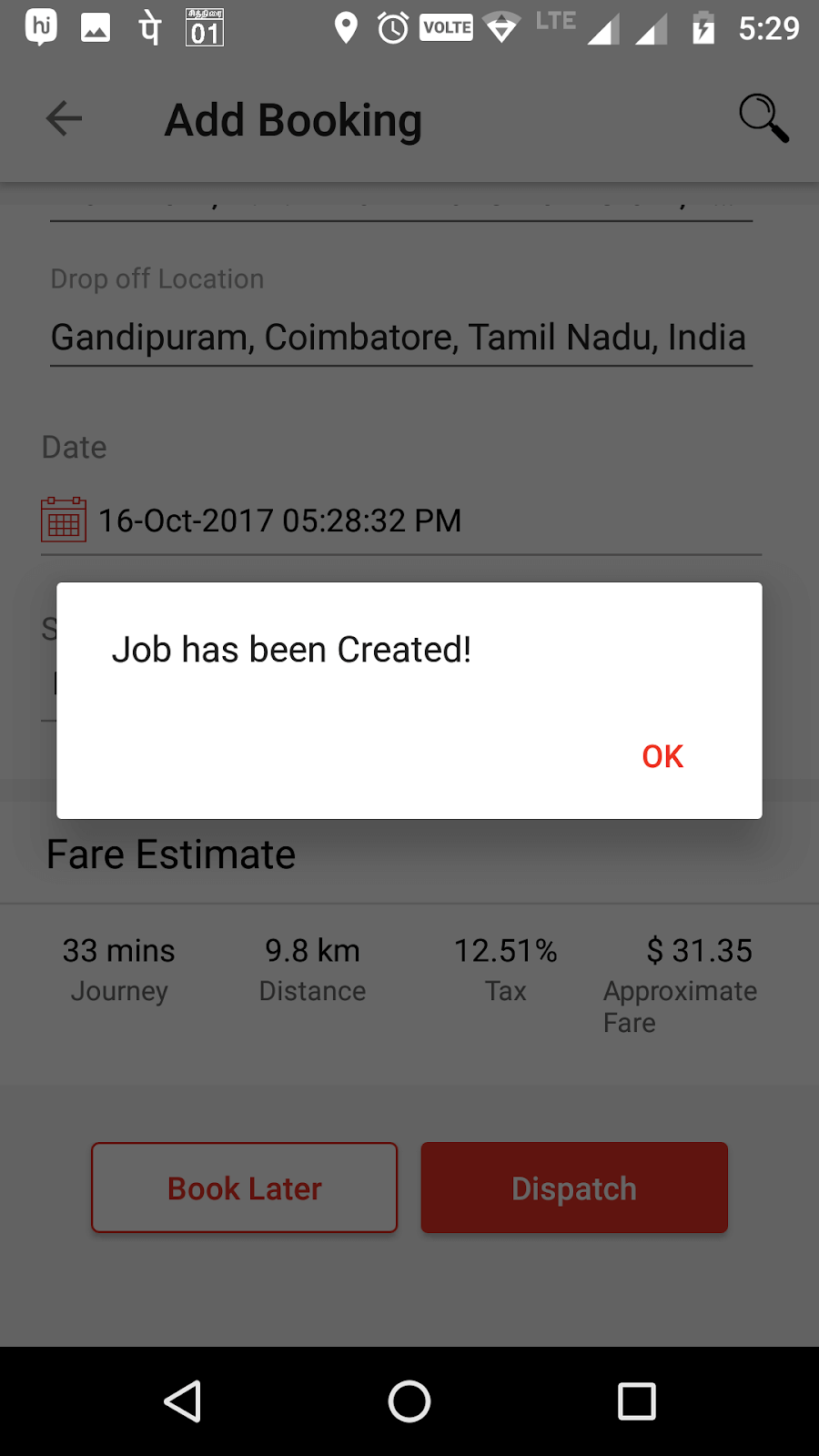
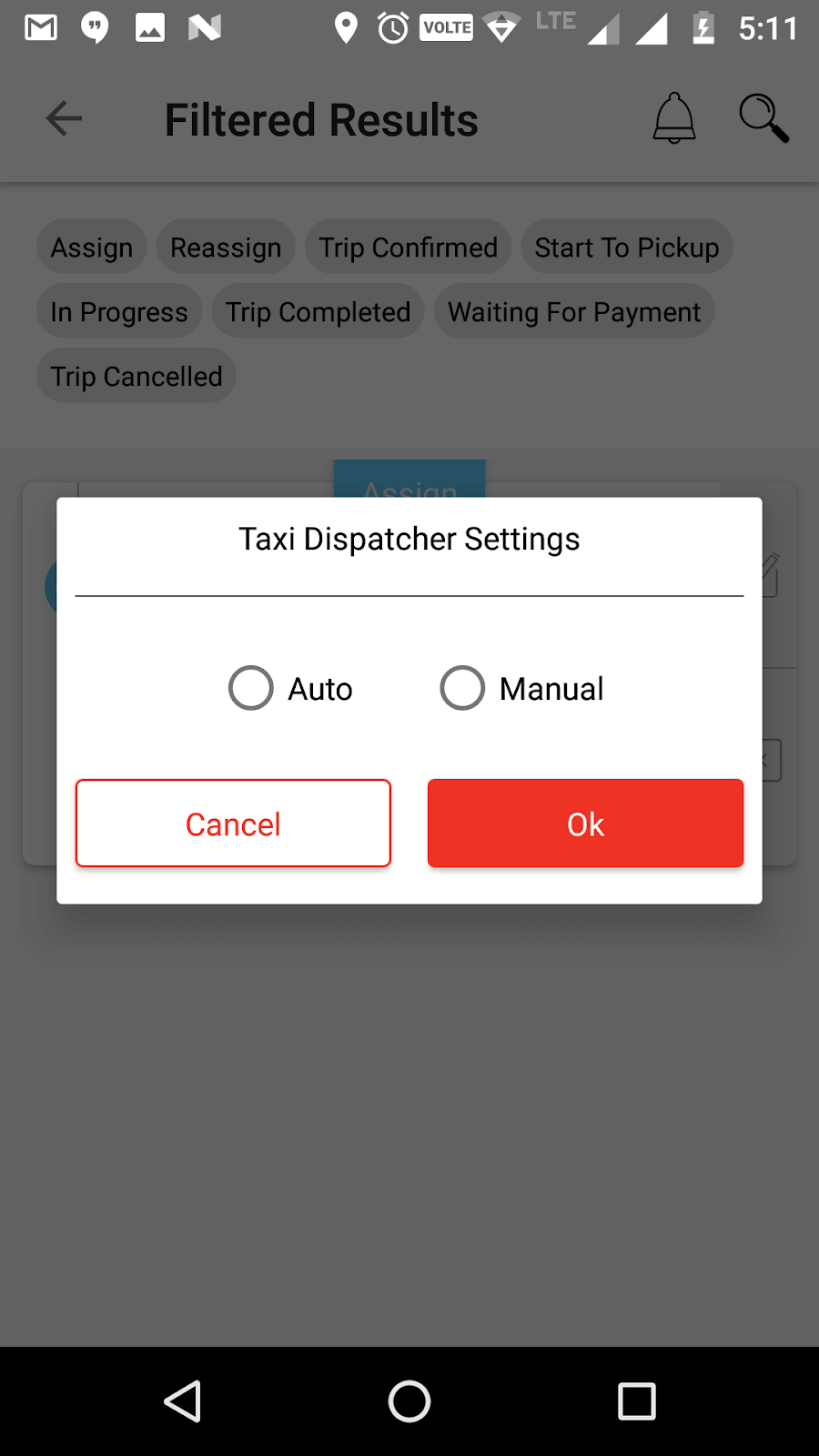
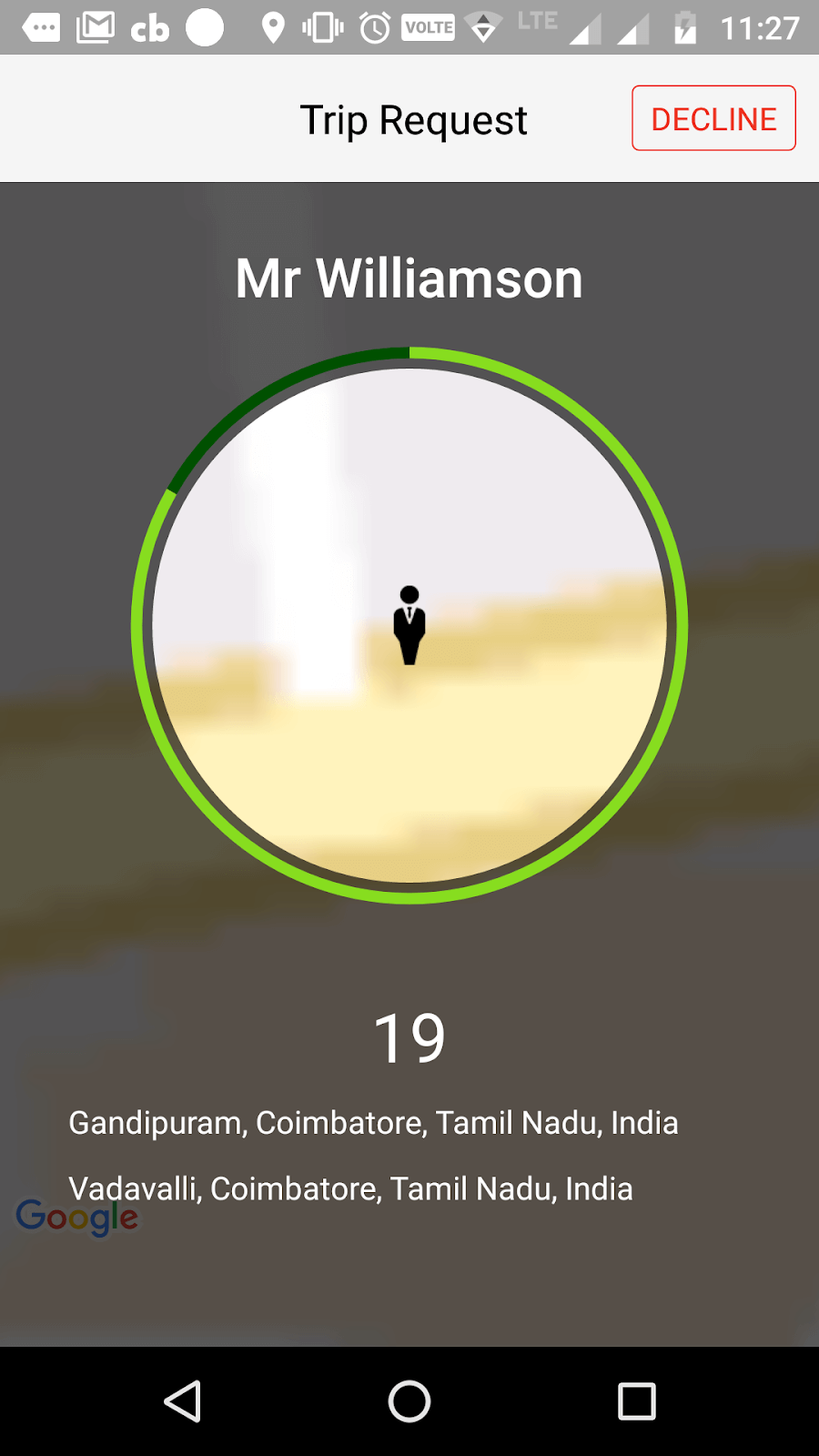
In auto dispatch, the ride request is automatically sent to the nearest available driver. The driver is given 30 seconds to accept the ride request, after which the request will be sent to the next nearest. The driver can either accept or decline the request based on the availability.
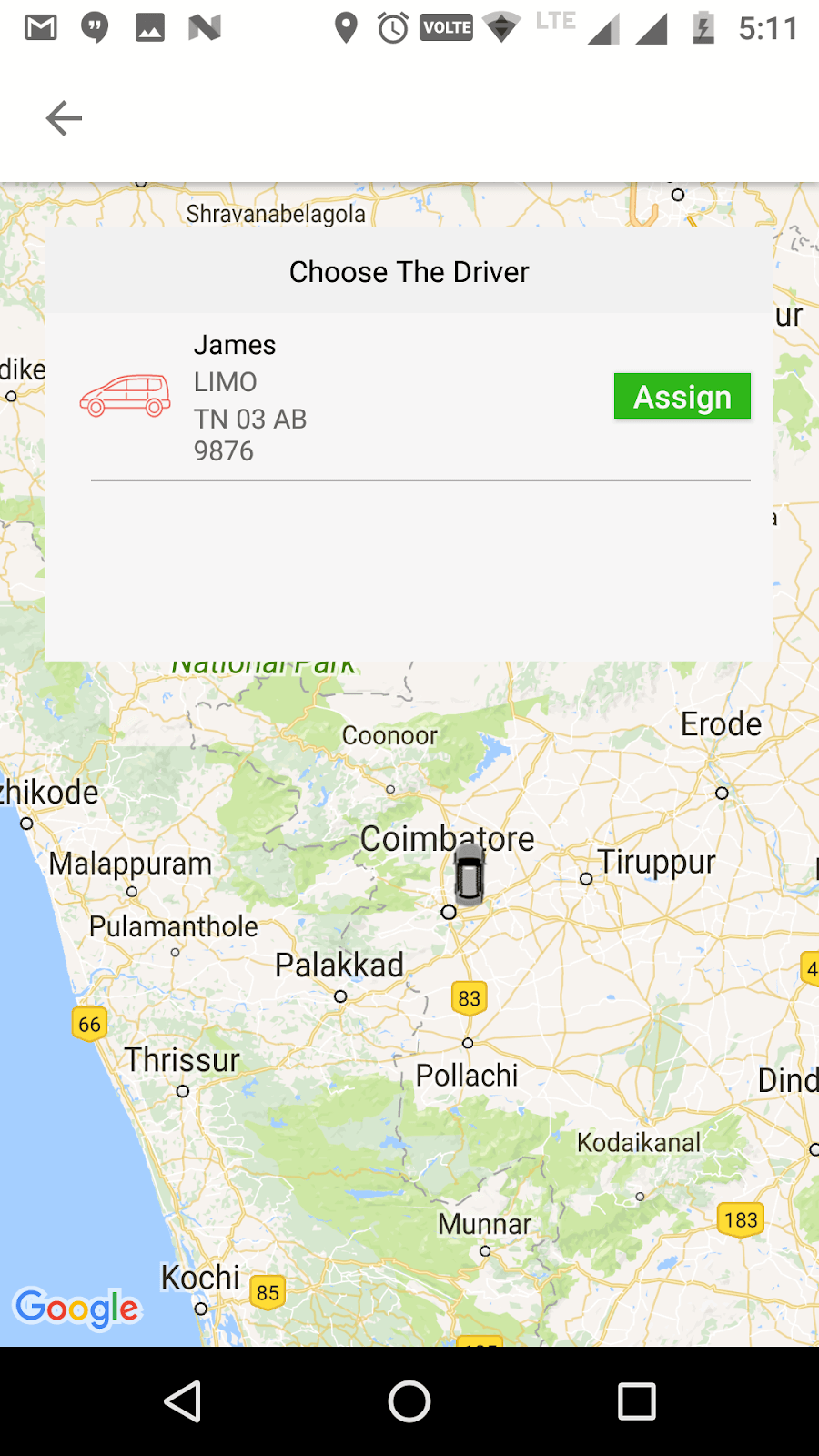
In manual dispatch, the dispatcher should choose from the available drivers from the map and manually assign the ride to the selected available driver.
Refined and advanced filter and search options allow to search jobs by passenger name, driver name, trip ID and vehicle model. The dispatch listing can be filtered by the ride status such as confirmed, completed, in progress, cancelled, waiting for payment, etc.