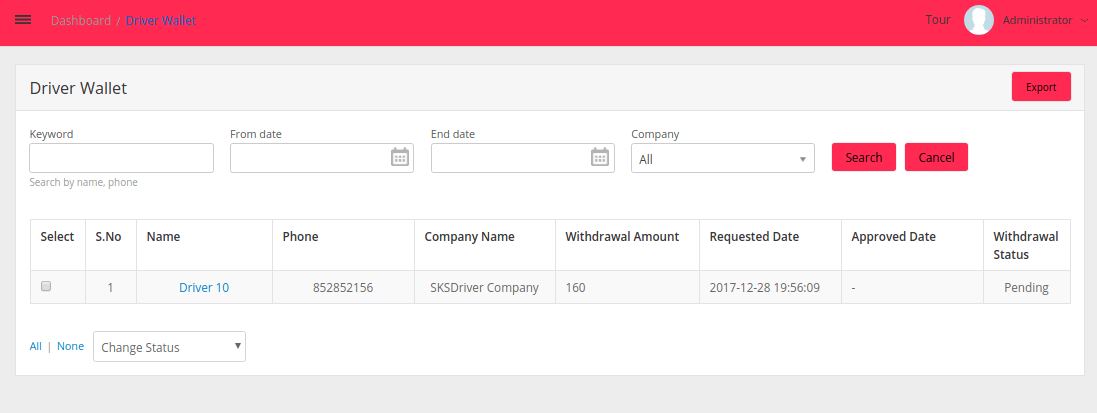Request a demo
Tell us about yourself, and we'll be in touch right away.
The Fleet tracking dashboard presents the statistics on fleets, fleet availability, idle running time, driver unavailability and bookings using graphs and vehicle heatmap. The Total Kilometers describes the total distance travelled by fleets during rides including the Empty kilometers. Empty kilometers describes the distance travelled empty to pick up a passenger and also without any ride.
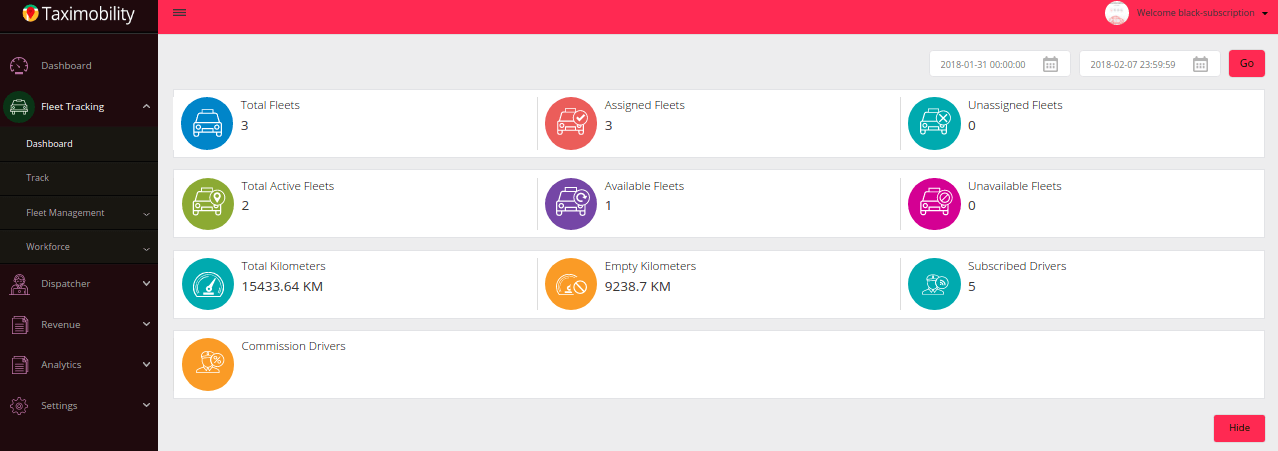
The Fleet availability graph indicates the count of vehicles that were available but did not receive any rides for the specified time interval. The filter option can be used to select the desired date range.
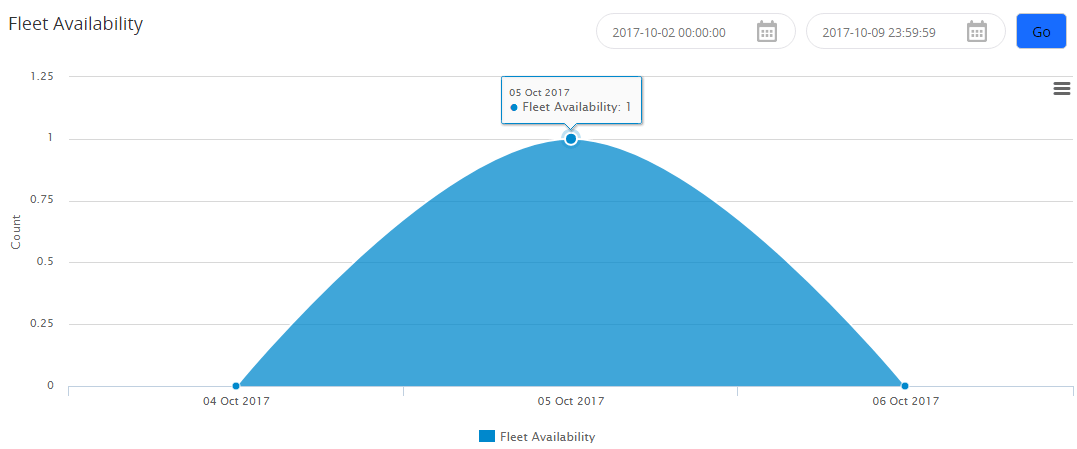
The number of drivers who were available but did not accept any passenger request for the day are represented through the graph below.
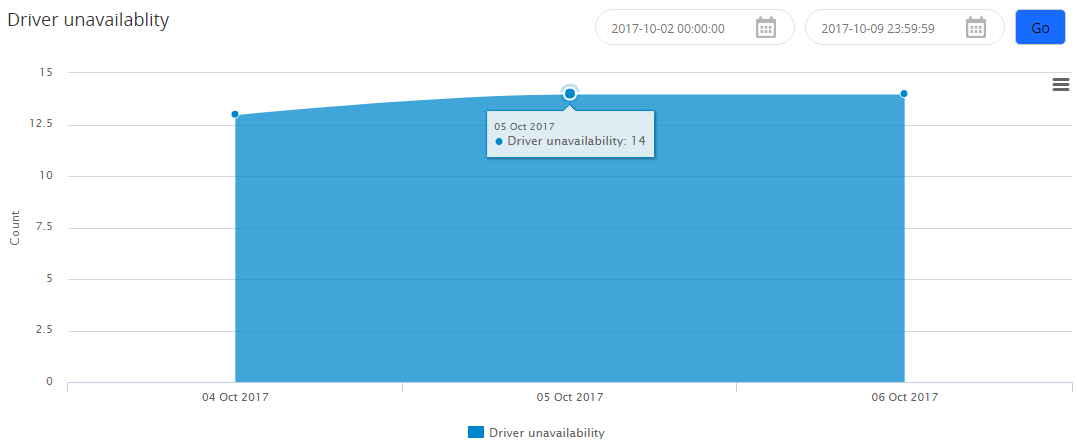
The Vehicle heatmap visualises the position of vehicles in a location, indicating the fleet availability in each area.
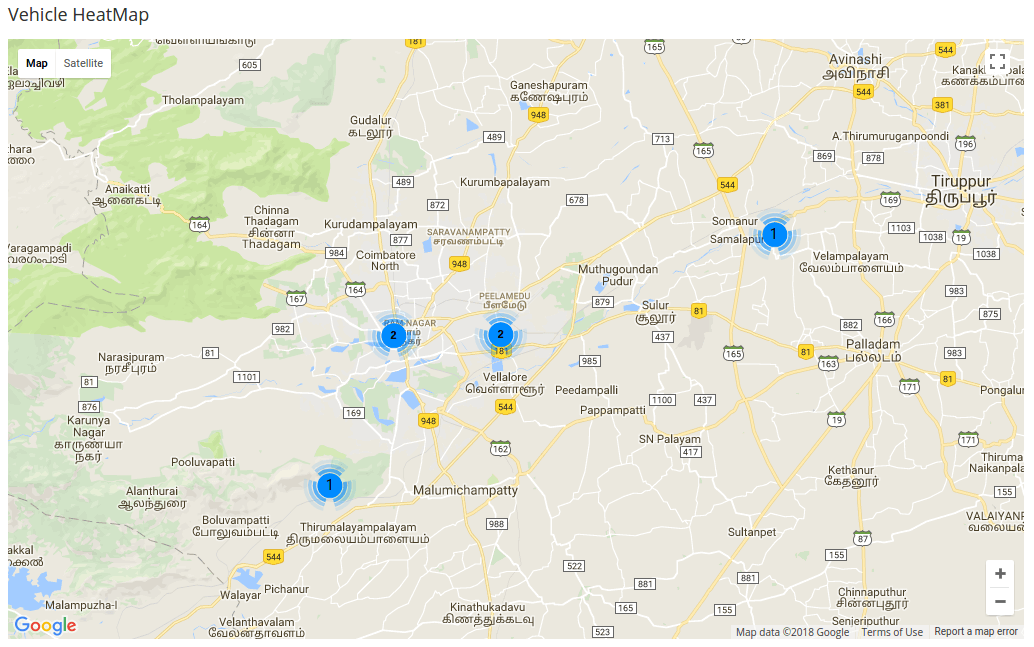
Admin can track the vehicles by selecting the vehicle model, or individually by the taxi number or driver name. Admin can also track the vehicle selecting the drivers by their status of availability. On clicking Free, Active or Busy, the respective fleets will be highlighted in the Map.
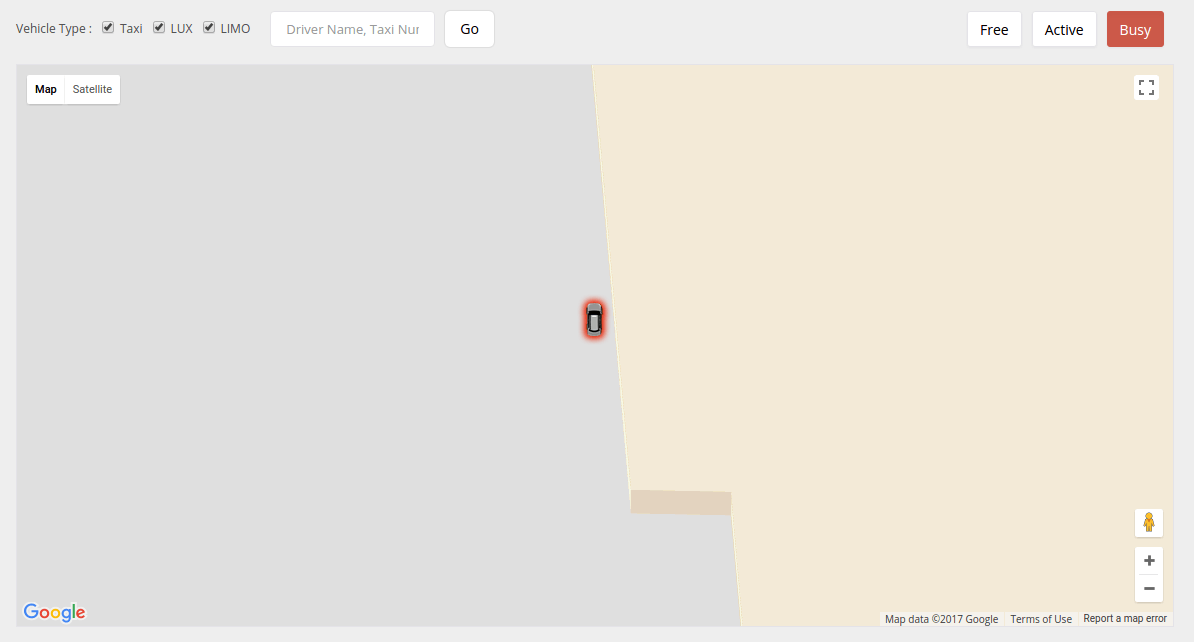
This functionality allows to set the fare for the different vehicle types. The Action button allows to set a more elaborate record of each vehicle.
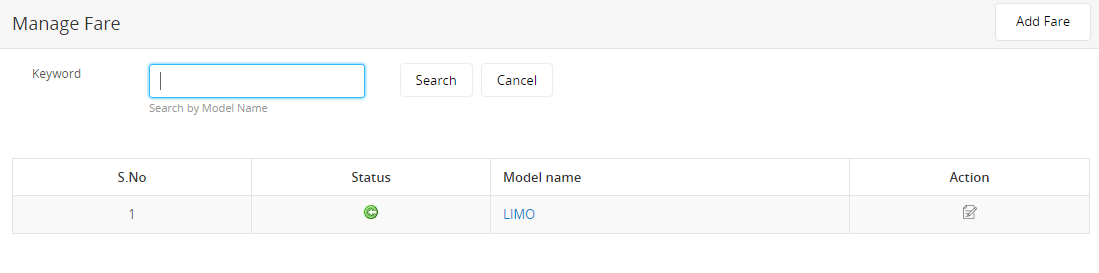
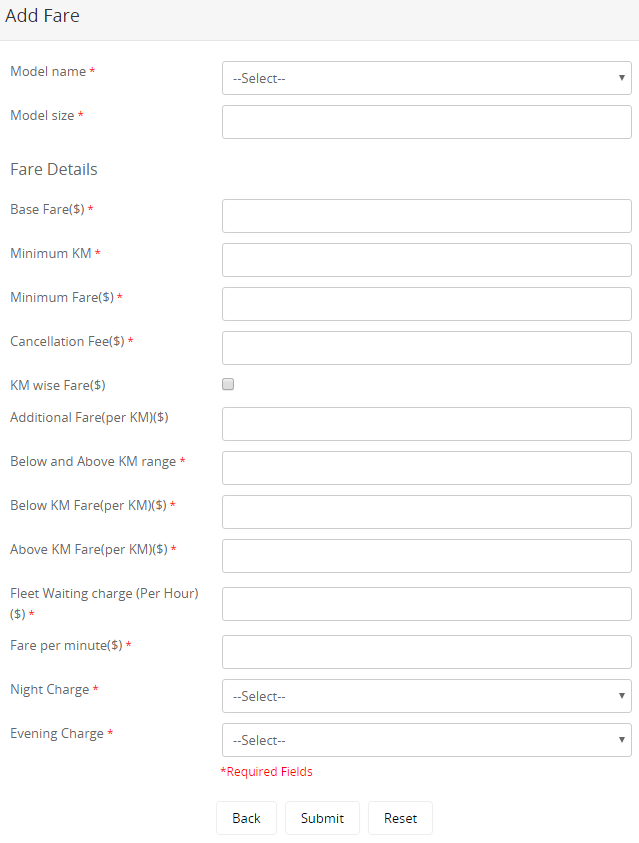
The vehicle name, model size and fare details can be tabulated here.
If the fare is calculated by distance, a base fare is set for a fixed distance for each vehicle model. Any ride within that distance will be charged only the base fare. From that point, minimum KM and a minimum fare is fixed, and any ride that is completed within the minimum KM is charged with the below KM fare (in addition to the minimum fare and the base fare). Any ride that exceeds the minimum KM is charged with the above KM fare (in addition to the minimum fare and the base fare).
The fare can also be calculated per km/mile instead of below km/miles and above km/miles fare. A minimum fare is set for a fixed distance and every additional km/mile is charged with set the per km/mile fare.
A cancellation fee can be set for all rides that are cancelled. Waiting charges for an hour can be fixed here. Separate charges for night and evening rides can be recorded, if preferred.
Minimum KM - This is the minimum kilometer range set for short trips.
Minimum fare - This is the fare for the distance travelled below the Minimum KM. The minimum amount can be increased or decreased as required. This fare is applicable when a passenger takes up ride for a short distance which is below the minimum KM.
Base fare - The basic service charge is applicable for all rides that covers a distance above the Minimum KM.
Below KM and Above KM range - This acts as a divider in calculating the KM fare. Assume the value is 10 KM.
Below KM fare - This is applicable when the distance covered is below 10 KM (for instance, if the distance is 8 KM).
Above KM fare - This is applicable when the distance covered is above 10 KM (for instance, if the distance is 18 KM).
KM wise fare - The fare is calculated based on the distance. A minimum fare is set for a fixed distance and every additional km/mile is charged with the per km/mile fare.
Tax - The tax percentage will be included in the total ride fare.
Cancellation fee - This is charged when a passenger cancels the trip.
Waiting fee - Waiting charges are applied when the vehicle is put on waiting or when the vehicle runs below the minimum fleet speed.
Night fare - This fare is set in percentage for the rides booked during nights. The amount is included in the total ride fare. The time range can be set by the admin.
Evening fare - Admin can set the evening fare for rides in percentage. This is added to the total ride fare.
City based fare (%) - The city based fare % is defined in Manage City and the amount is added along with the Distance, Night and Evening Fare.
Manage your fleet efficiently listing out the vehicles with detailed information including the vehicle number, vehicle types and models. Use the keyword search to locate the data on any vehicle more conveniently.
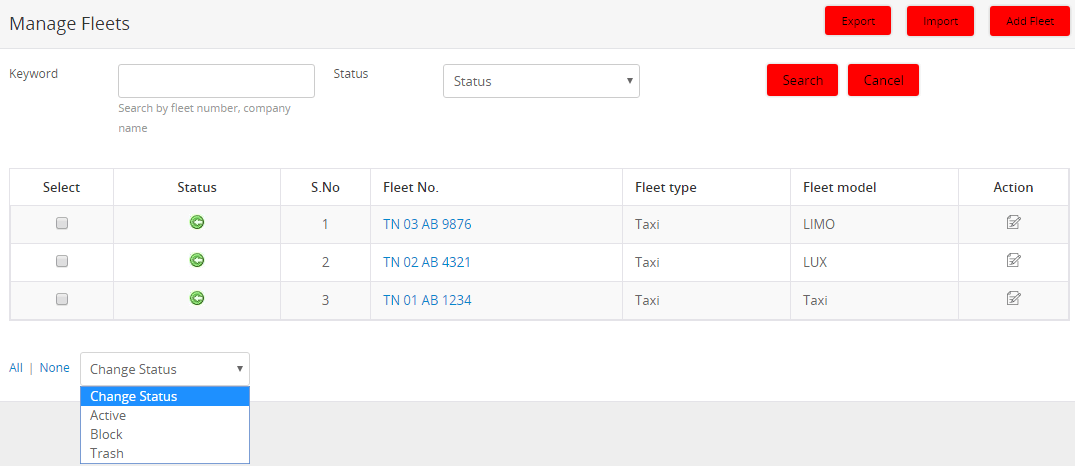
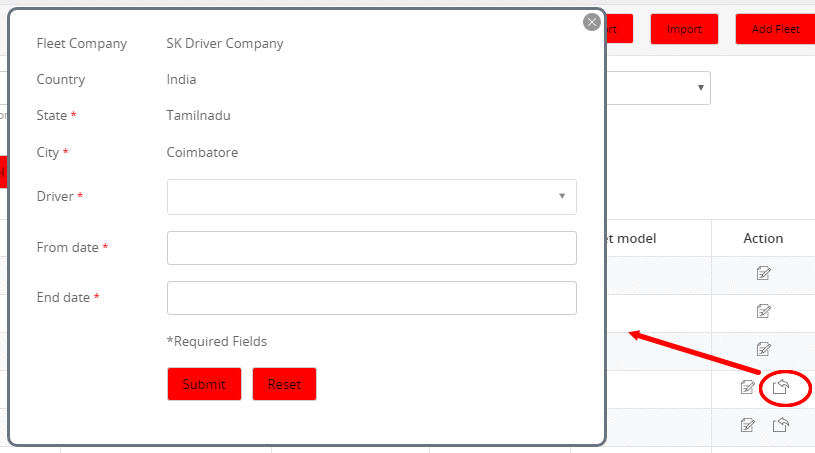
Company admin can also assign fleets to drivers here. The available drivers will be listed in the dropdown for the Admin to select from and assign the selected vehicle to that particular driver.
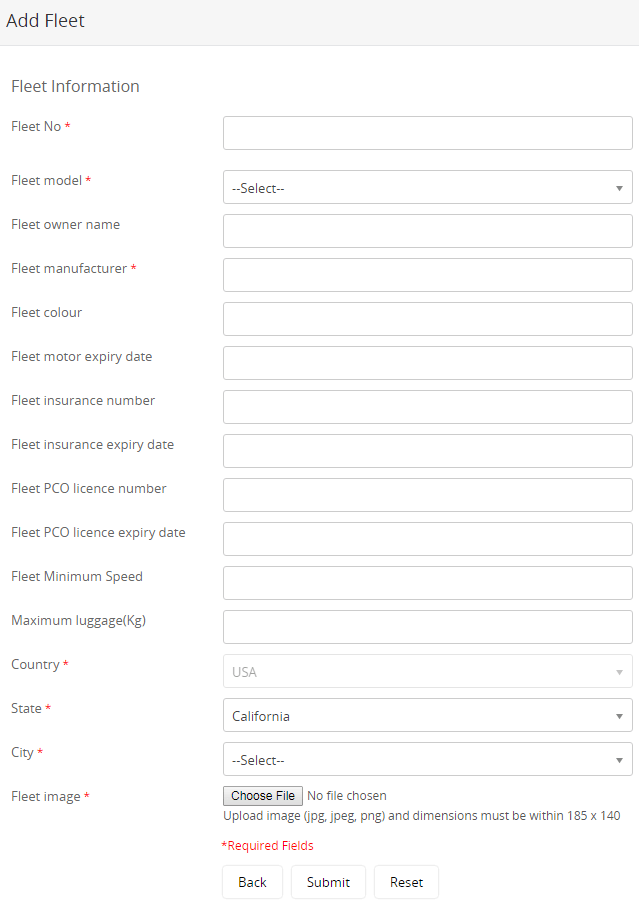
Any particulars of a vehicle such as the fleet number, minimum speed of the fleet, fleet speed/hr, model name, owner name, manufacturer, colour, insurance details, license details and the load capacity of each vehicle can be included here. The images of vehicles can also be included in the profile.
Admin can import files to the database. While importing, Admin will be notified of any errors such as invalid taxi number, invalid company email, and so on.
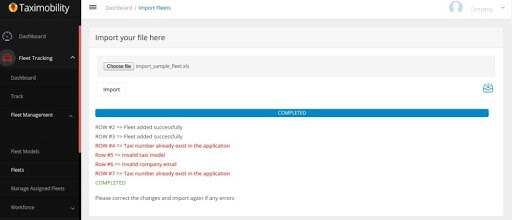
The passengers can be rolled out with two ride packages that are Rental and Outstation.
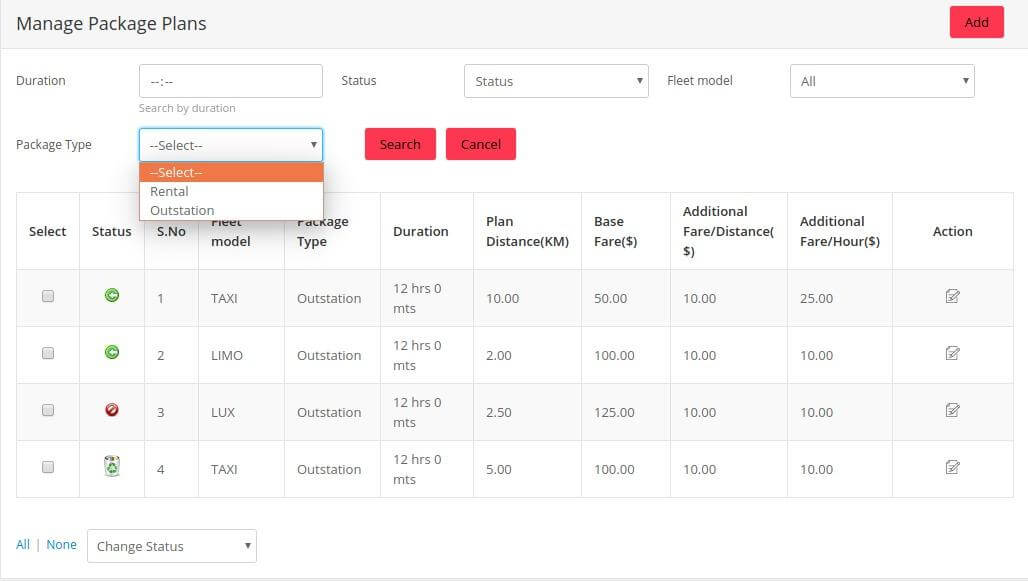
More package plans with different options can also be added on to the list.
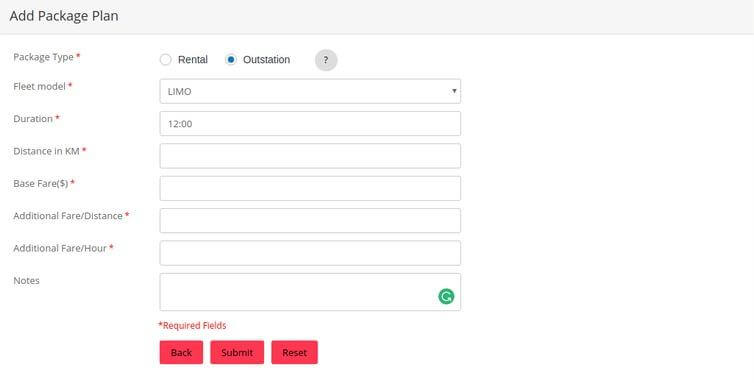
The taxis assigned to drivers are listed here. Admin can set the number of days/hours a vehicle is being assigned to a particular driver, and can also modify or extend the days, if required.
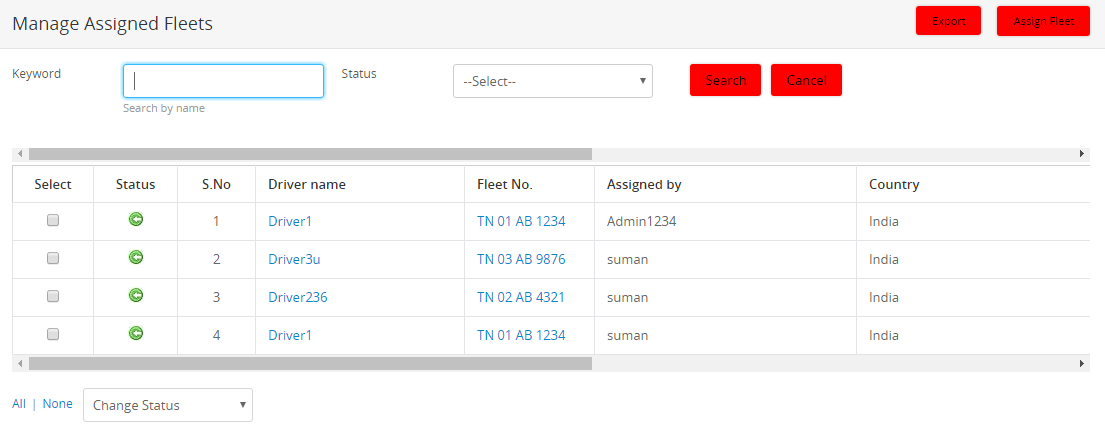
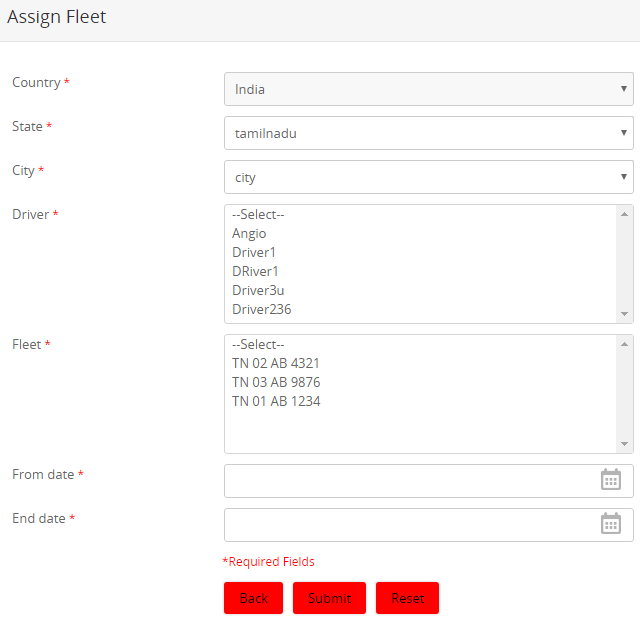
Fleets can be manually assigned to drivers by selecting from the list of vehicles and providing the required information.
The details of each taxi dispatcher listed here can be edited and modified according to relevancy, and names can be tracked from the list using keyword search.
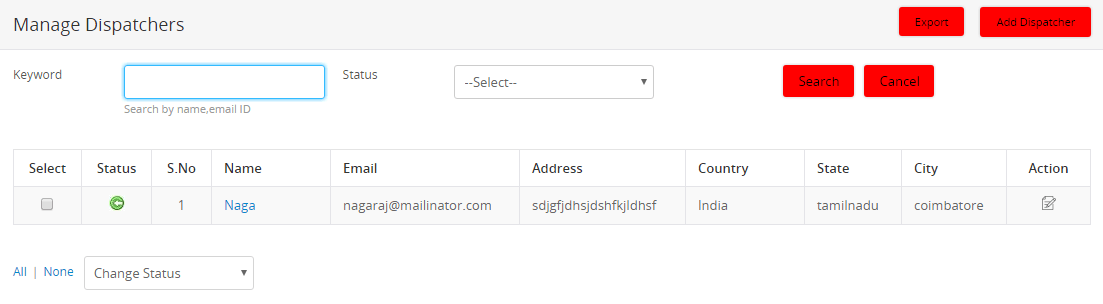
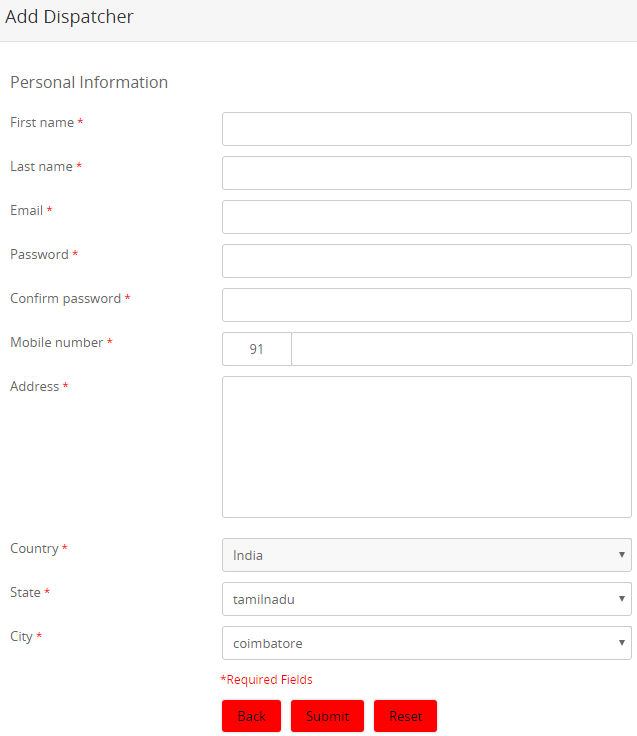
All passengers who are registered with the application are listed with particulars such as their name, email id, phone and the date of registration.
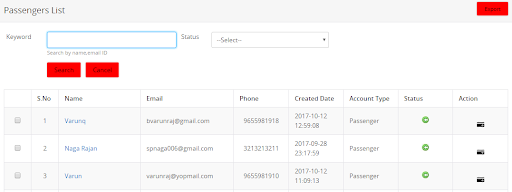
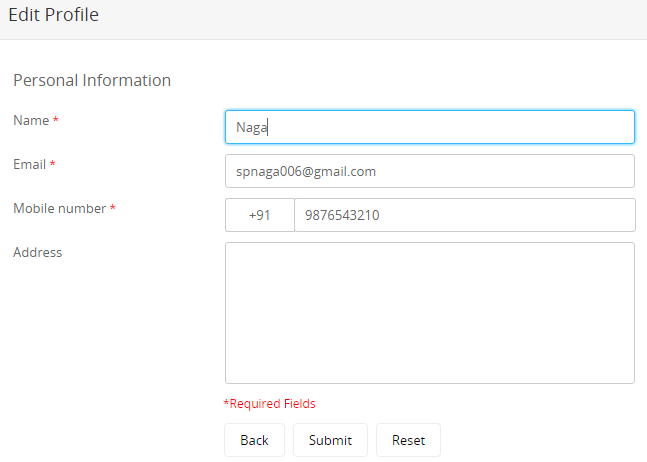
Information on each driver can be edited and modified as per the discretion of the admin. On clicking the image of the driver, a more elaborate report including the status, transactions, trip statistics and shift history is displayed. Admin can import fleet list or export details as required. The drivers with the driver wallet amount below the fixed minimum amount are highlighted in yellow in the list.
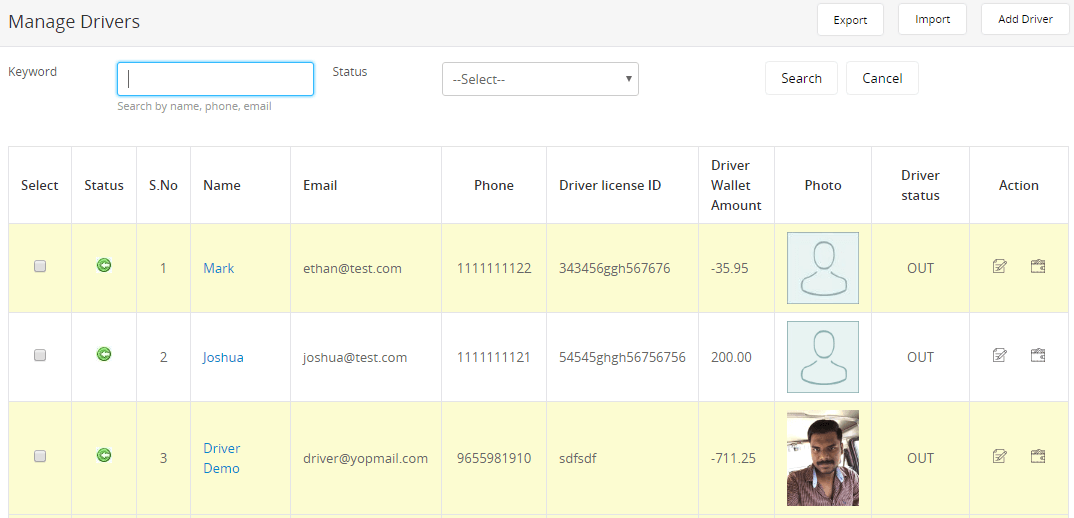
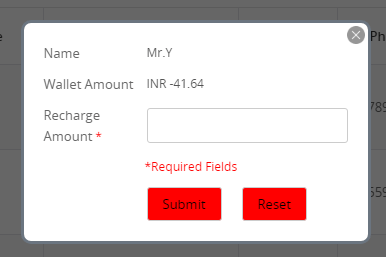
By clicking the wallet icon, Admin can recharge (only manually) the driver wallet with a certain amount. When the driver receives the ride fare in cash from a passenger, the commission for the Admin will be deducted from the wallet. If the passenger pays through card, the driver commission will be added to the driver wallet. Driver can send request to admin to withdraw the amount.
On clicking the name of the driver, admin can view the current status of the driver with the location and the time last updated. The driver can log out any time to manage the status visibility.
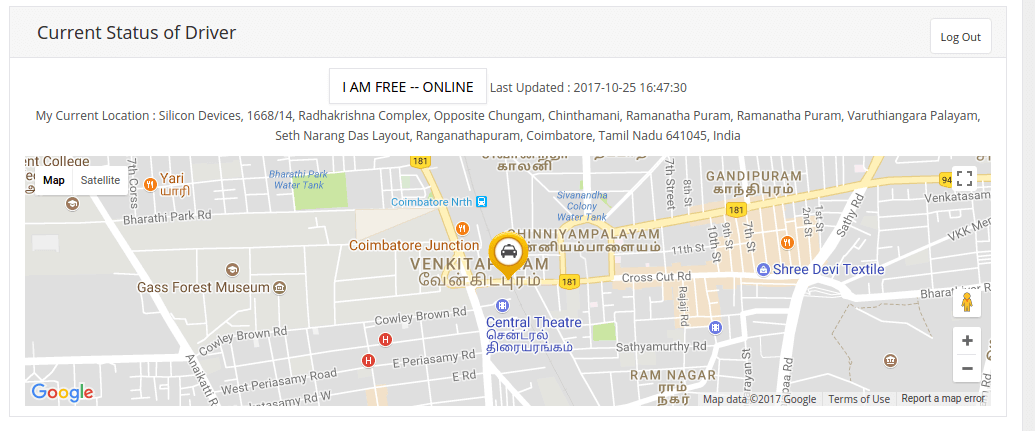
Admin can also view the progress of the ongoing journey. In cases when the driver’s mobile get switched off during the ride, the driver can inform the admin who can then force completion of the ride by manually providing the drop off location, distance and ride fare.

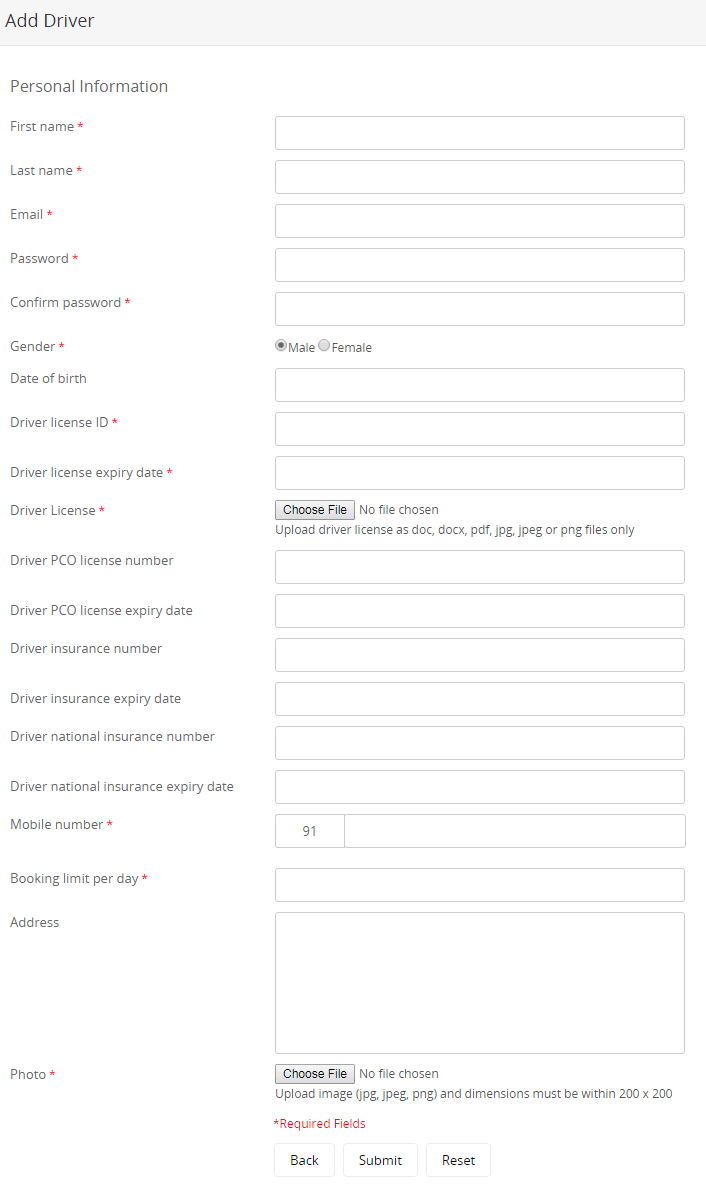
The admin can add any number of drivers to the list including personal information and all of their identity credentials with the photo and driving license details to increase credibility and safety during a trip.
The Driver Type dropdown will enable the admin to filter search results based on commission- and subscription-based drivers and manage driver info.
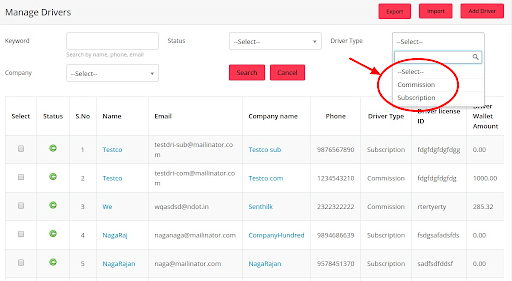
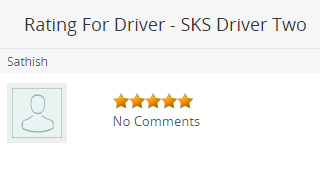
The feedback on every driver rated on 5 by the passengers are recorded here.
A display of the driver wallet with the amount of withdrawal from the wallet is provided with the requested date and time. On the request being either rejected or approved, the status is changed accordingly.