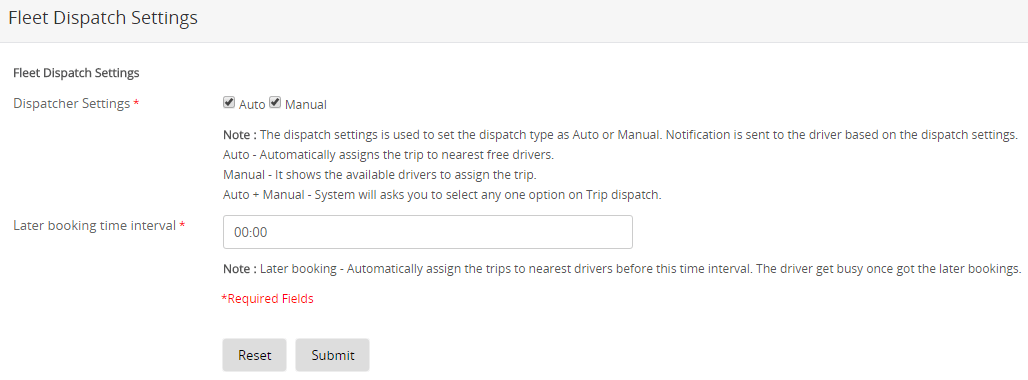Request a demo
Tell us about yourself, and we'll be in touch right away.
The dispatcher dashboard presents an overview of all missed, rejected, or canceled bookings, payments through different payments modes, booking types, and the heatmap.

The graphical representation of the bookings displays the count of all completed rides. By clicking on the “Menu” icon, the admin can download the report in any of the defined formats.
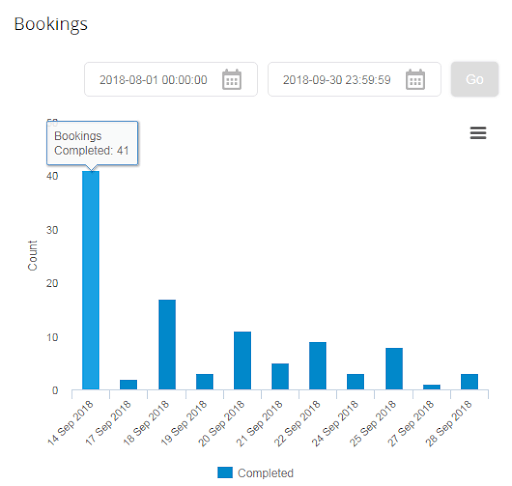
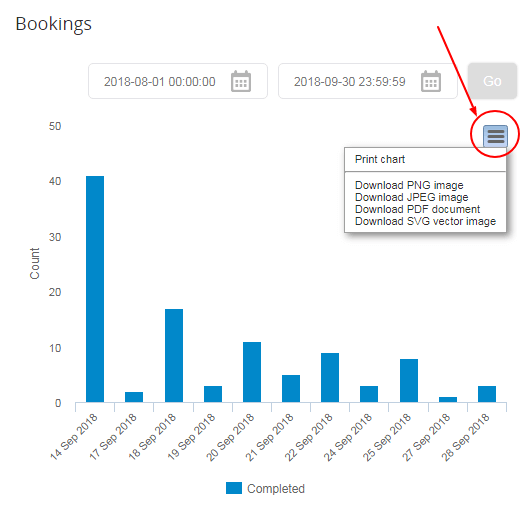
The graphical representation of the bookings displays the count of rides missed due to either rejected by the driver or canceled by the rider. By clicking on the “Menu” icon, the admin can download the report in any of the defined formats.
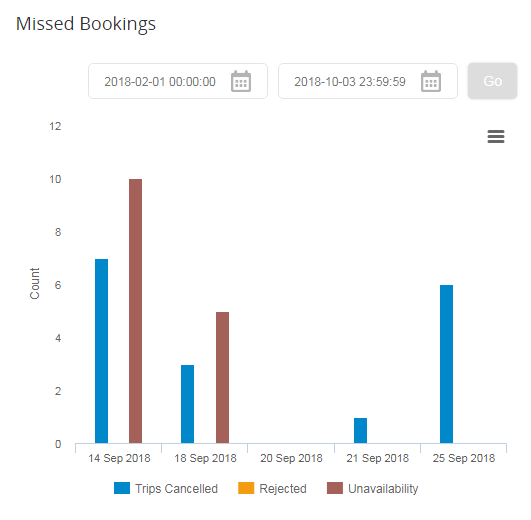
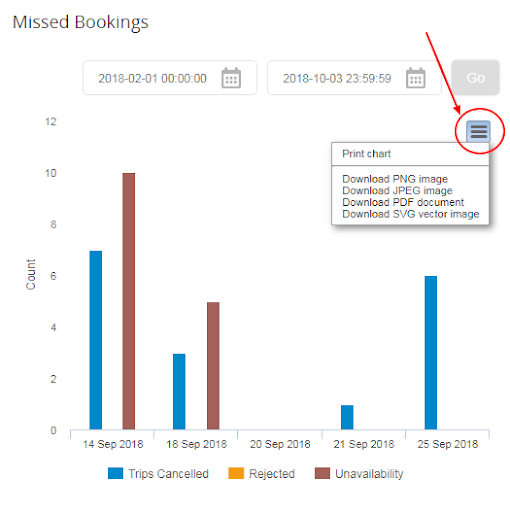
Bookings done via website, mobile app, street pickups, and call centers are displayed individually. The filter option can be used to get the data for a particular date or time.
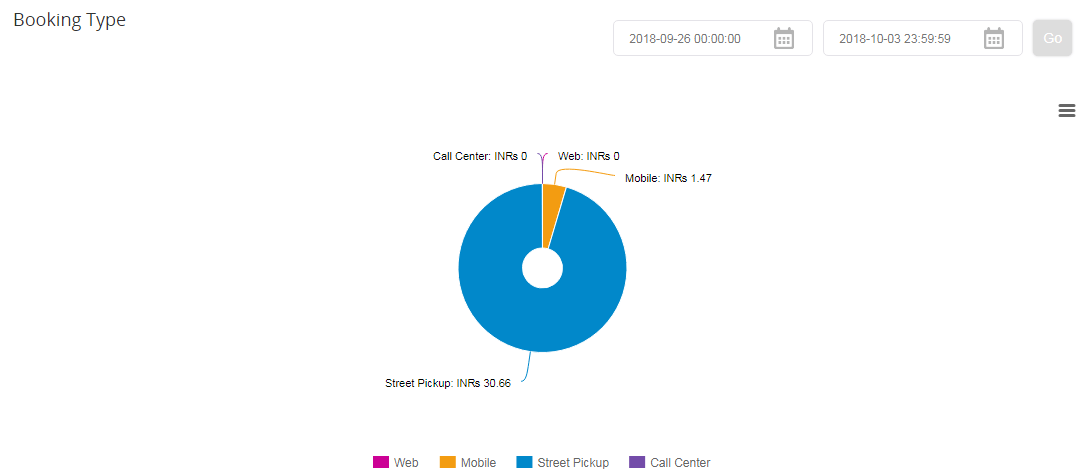
By clicking on the “Menu” icon, the admin can download the report in any of the defined formats.
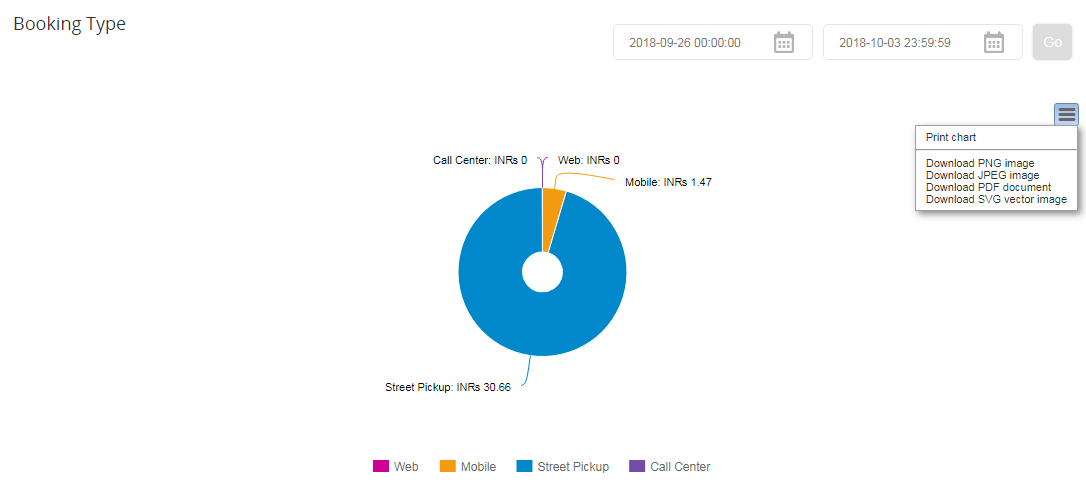
The number of payments received through referral programs, promotions, card and by cash are also indicated. The filter option can be used to get the data for a particular date or time.
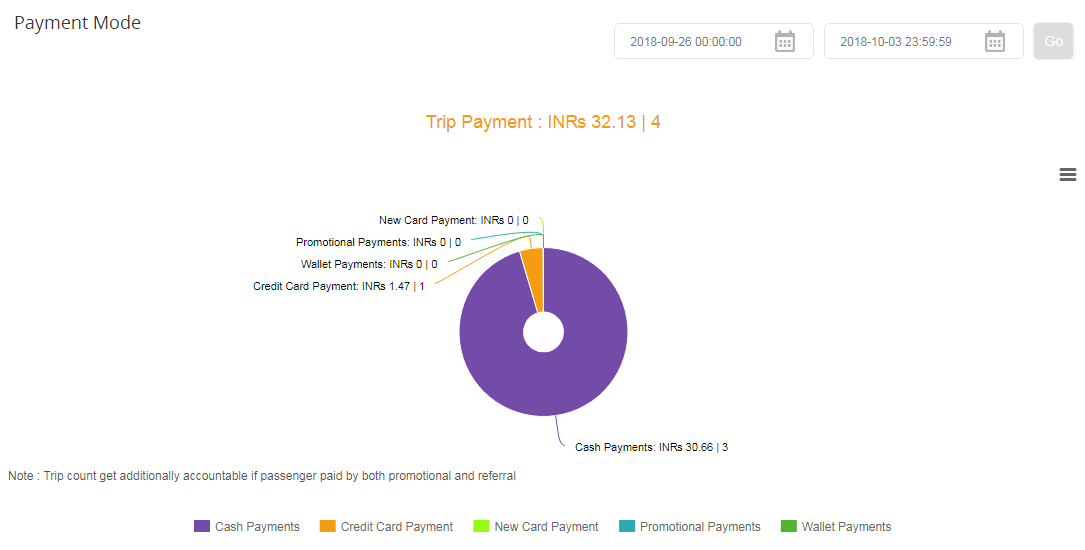
By clicking on the “Menu” icon, the admin can download the report in any of the defined formats.
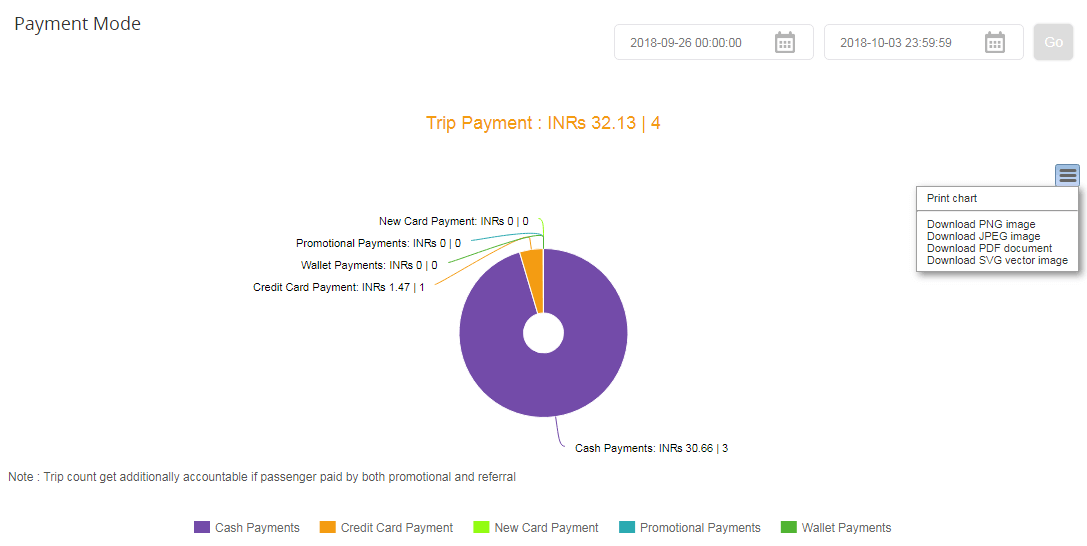
The booking heatmap indicates the location with the highest booking rate.
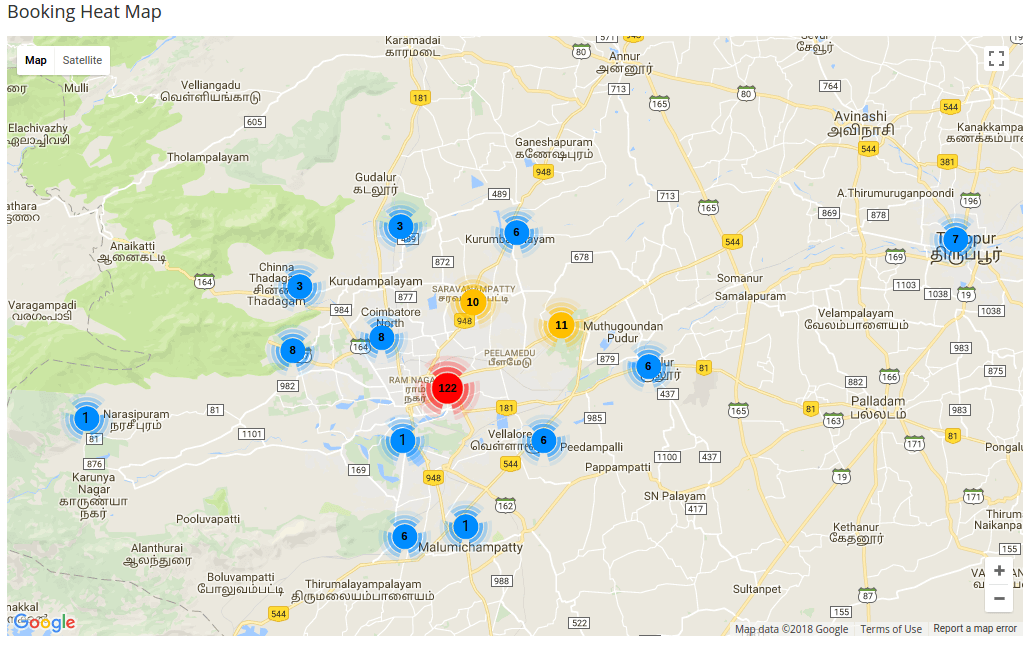
Refined filter and search capabilities based on vehicle/booking/driver status and vehicle model enable admin to view and manage vehicle status, and assign or reassign a ride for on-demand or scheduled bookings. The admin can also view live tracking with vehicle movements.
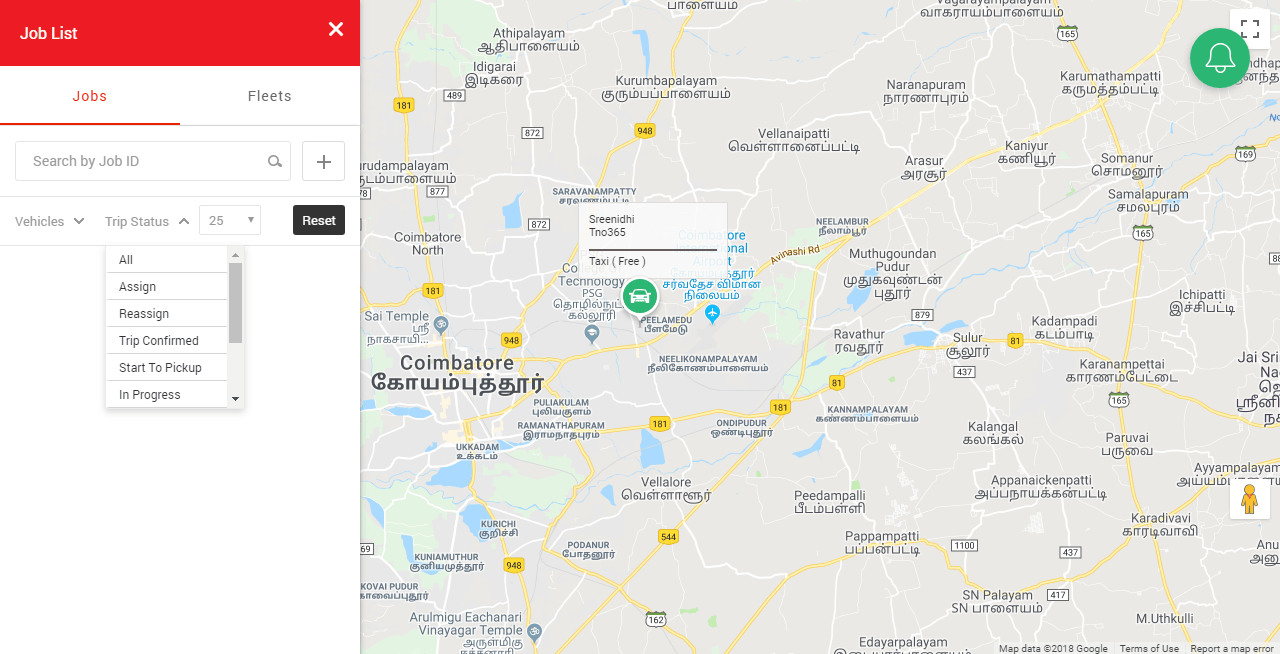
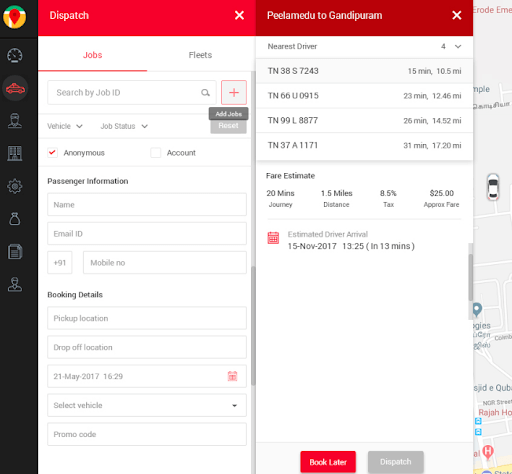
Admin can manually add a booking by providing the passenger information, location details, date, and time, and by selecting the vehicle from the drop-down list.
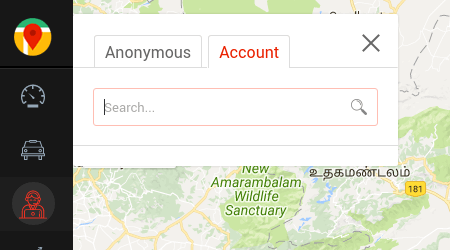
The admin can also view the details of an already assigned booking using the search option.
The dispatch settings is used to set the dispatch type as auto or manual. Notification will be sent to the driver based on the dispatch settings.
In scheduled or advance booking, the admin can set the time interval between the time at which a notification to accept the ride request is sent to the assigned driver and the scheduled pickup time.