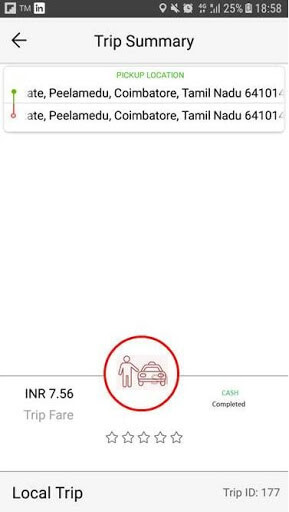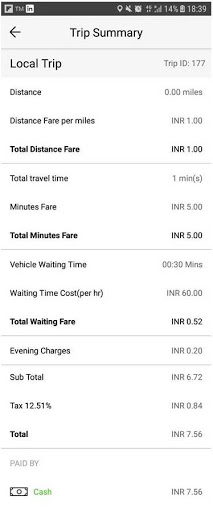Request a demo
Tell us about yourself, and we'll be in touch right away.
The Home page displays a map that shows driver’s current location, has a button to go online or offline, and shows details of last trip(s) taken by the driver once they started taking trips, and also has the option to view the history of all trips.
Drivers can enable the button in the top-left corner to go online or offline. If they keep it in “Online” mode, it will notify that they are available to take up trips. Meanwhile, in “Offline” mode, they will not receive any ride request.
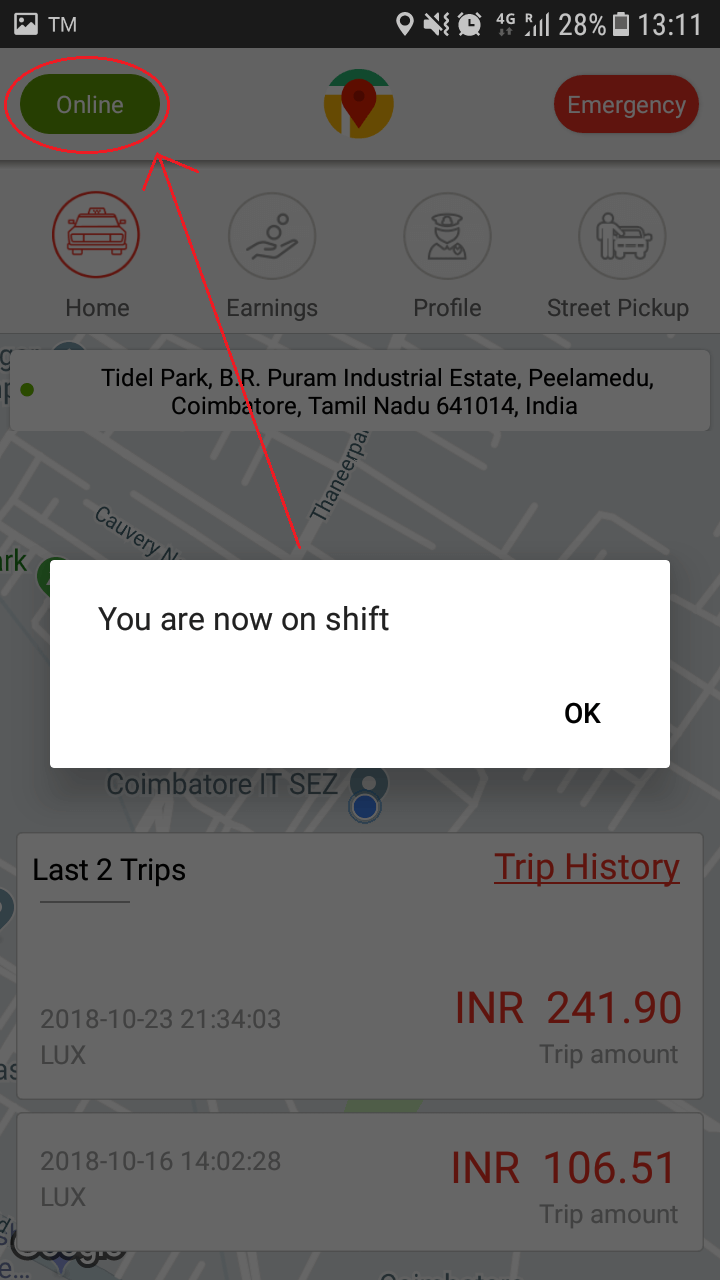
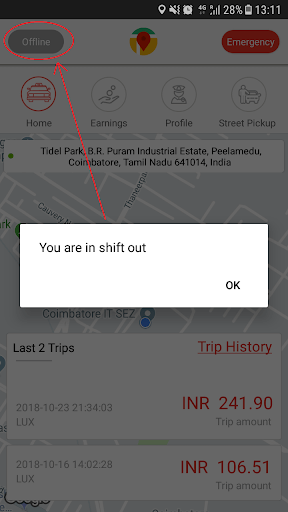
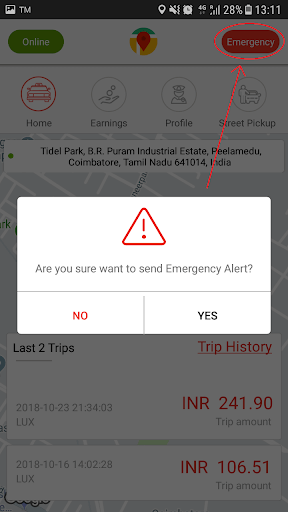
Drivers can access the emergency button in the driver app at any time whether they are on trips or not. If they can click on the “Emergency” button during an emergency situation, their emergency contacts that had been saved will be notified through text message about the drivers’ situation and location.
By clicking on the “Trip History” button, drivers can access the complete booking history of all the rides they have taken till date with the route map for any future reference. It delivers the following details.
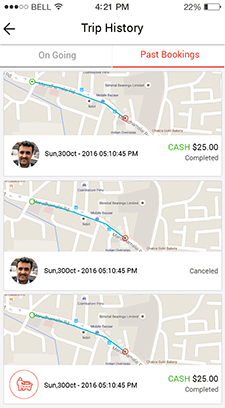
The details of the ride that is in progress are displayed here, in which drivers can view the route in the map.
All rides that are completed are displayed in this section. The list contains the time, date, pickup and drop-off locations, payment type, and the status of payment for each ride.
By tapping on a trip, the driver can access the trip summary in detail and swiping the “Local Trip” ribbon, they view the trip summary in detail.